Reviews:
No comments
Related manuals for HiteVision QRF 500
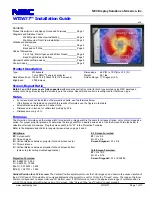
IW77
Brand: NEC Pages: 10

IW77
Brand: NEC Pages: 8

IW77
Brand: NEC Pages: 3
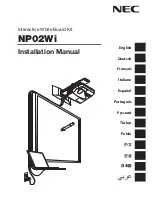
NP-UM330W Series
Brand: NEC Pages: 192

NP-UM330X Series
Brand: NEC Pages: 8

NP03Wi
Brand: NEC Pages: 15

VisuWall BEC1U72W
Brand: CHAMELEON Pages: 3

8592580112355
Brand: TRIUMPH BOARD Pages: 44

DQ209-01
Brand: Lanscape Forms Pages: 2

PRO-LCD65
Brand: TouchIT Pages: 28

TRUTOUCH VN Series
Brand: NewLine Pages: 19

TT-XX14B series
Brand: NewLine Pages: 66

INF6502WB
Brand: InFocus Pages: 65

AC-STAND
Brand: Anywhere Cart Pages: 12

BOARD 8055i-G5
Brand: SMART Pages: 84

















