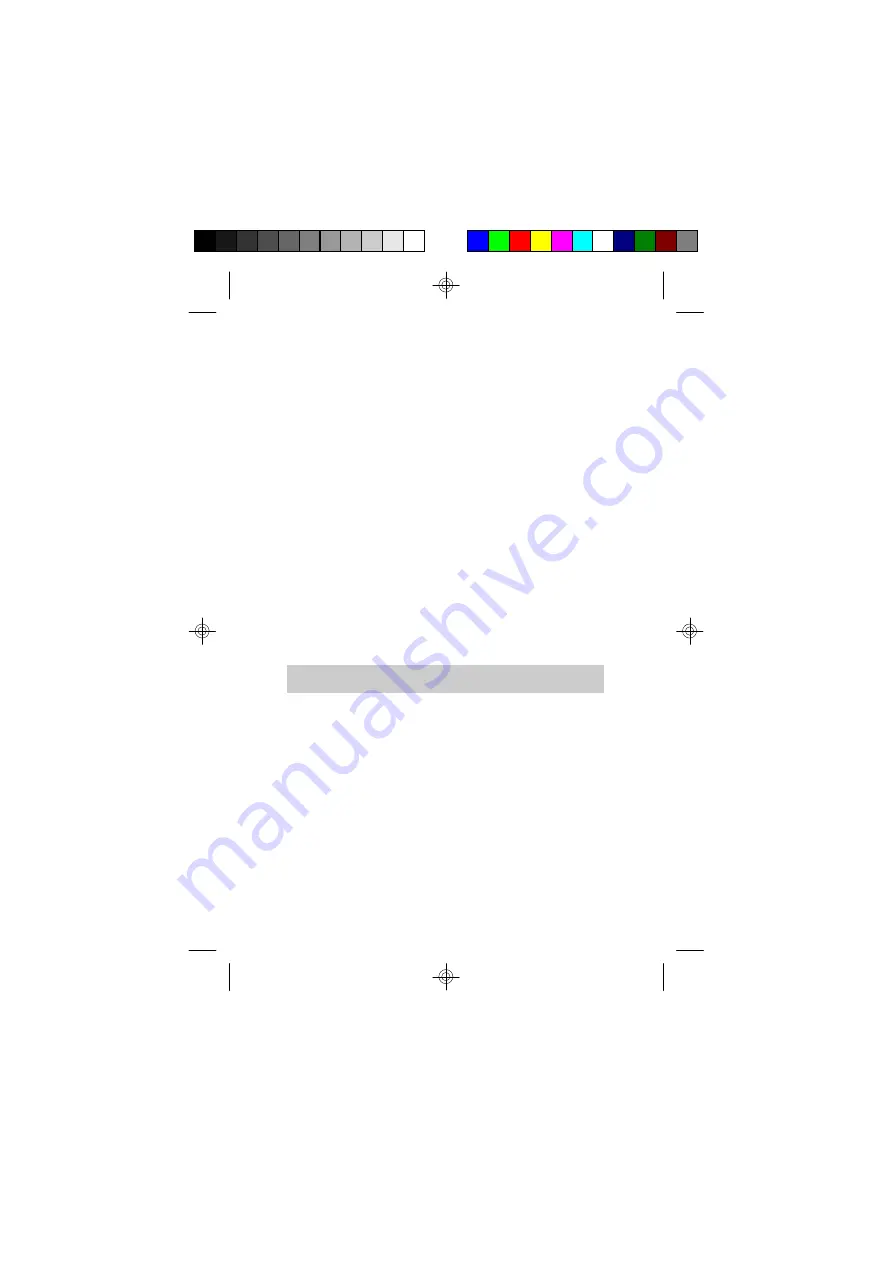
QDI SA3000 AGP
User’ s Guide
Version 1.0
Copyright
1998 LEGEND.QDI
All rights reserved
No part of this manual may be reproduced or transferred to other
media without permission from QDI
.
Notice
QDI
believes the information contained in this document is accurate and reliable.
However,
QDI
reserves the right to make corrections, improvements, or changes to
this document at any given time without prior notice.
Please refer to README file in the driver diskette for operating instructions and other
information updates.
Trademarks Acknowledgments
•
MS-DOS, Windows and DirectX are trademarks of Microsoft Corporation
•
Pentium is a trademark of Intel Corporation
•
OS/2 and VGA are trademarks of IBM Corporation
All other brands and product names are trademarks of their respective
companies.
SA3000en.pm6
99-1-25, 10:03
1


































