Reviews:
No comments
Related manuals for IPAV Pro Series
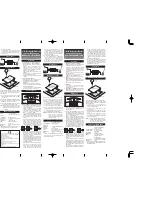
LU20
Brand: Ibanez Pages: 2

S5200
Brand: TCL Pages: 15

Z27H41
Brand: Zenith Pages: 44

TM-50TR
Brand: Korg Pages: 12

46ME313V/F7 A
Brand: Magnavox Pages: 38
TDA9351 SERIES
Brand: NXP Semiconductors Pages: 34

XTV-4090-WIFI
Brand: ELBE Pages: 100

ET8000
Brand: Xtrend Pages: 2

EASY SEE-149 LED
Brand: Sven Pages: 22

LE43B7000
Brand: Haier Pages: 17

0402-Ki-NV-JMT
Brand: JVC Pages: 212

22LE5101
Brand: SchaubLorenz Pages: 83

F36673ET
Brand: RCA Pages: 40

XT-V70 Marketing
Brand: Sony Pages: 2

XT-V70
Brand: Sony Pages: 2

RT-820
Brand: Rotel Pages: 4

RT-1080
Brand: Rotel Pages: 12

115
Brand: Marantz Pages: 22

















