Reviews:
No comments
Related manuals for PUCRC675
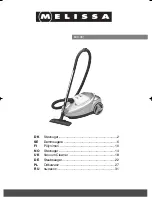
640-061
Brand: Melissa Pages: 37

Sweeva 6000
Brand: TCL Pages: 98

CSM 2100
Brand: Equator Pages: 11

62641
Brand: XPOtool Pages: 9

Clipper Vac B&B
Brand: MDC ROMANI Pages: 2
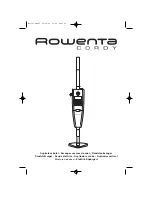
CORDY
Brand: Rowenta Pages: 8

425822
Brand: Silverline Pages: 42

SY-AS108
Brand: Sytech Pages: 8

AE4822 desert
Brand: UFESA Pages: 76

LEGEE-D7
Brand: Hobot Pages: 84

98291810
Brand: Bort Pages: 17

CLOUD
Brand: CIMR Pages: 14

16000 Series
Brand: Honeywell Pages: 20

V-BP-10
Brand: Tennant Pages: 14

HEPA 688
Brand: Ada Pages: 4

AP-M1 Series
Brand: Antop Pages: 10

ASPIRON BORA 4000
Brand: Arnica Pages: 8

1387
Brand: Arnica Pages: 12

















