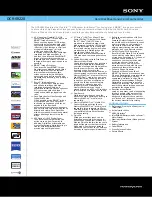Summary of Contents for 77479
Page 1: ...Axion 2 LRF Manual...
Page 12: ......
Page 14: ...Image not found or type unknown...
Page 15: ......
Page 17: ...Option 2...
Page 18: ...Image not found or type unknown...
Page 43: ...Press and hold theUP ZOOM 5 button to change the digital zoom...