Reviews:
No comments
Related manuals for Stellar PowerPlant 3
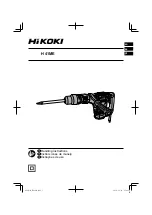
H 41ME
Brand: HIKOKI Pages: 20

EFHG-2000
Brand: IVT Pages: 40

2677-20
Brand: Milwaukee Pages: 9

305-12
Brand: Power Adhesives Pages: 16

Sorensen XG 100-15
Brand: Ametek Pages: 399

rescue pac 1600
Brand: SIP Pages: 6

HDM1049P
Brand: Ferm Industrial Pages: 46

FT1455-L3
Brand: Eaton Pages: 10

M-754105S
Brand: Jet Pages: 9

Racpac 300
Brand: Oltronix Pages: 94

DAKE Force 25DA
Brand: Laguna Tools Pages: 15

EP-352RM
Brand: RCS Pages: 8

I-PS24
Brand: Intec Controls Pages: 3

M1800i
Brand: Gallagher Pages: 52

151603
Brand: Wel-Bilt Pages: 4

LS100 Series
Brand: TDK-Lambda Pages: 13

ATXPOW380HS
Brand: StarTech.com Pages: 4

4020-PRO-X
Brand: X-Tronic Pages: 16

















