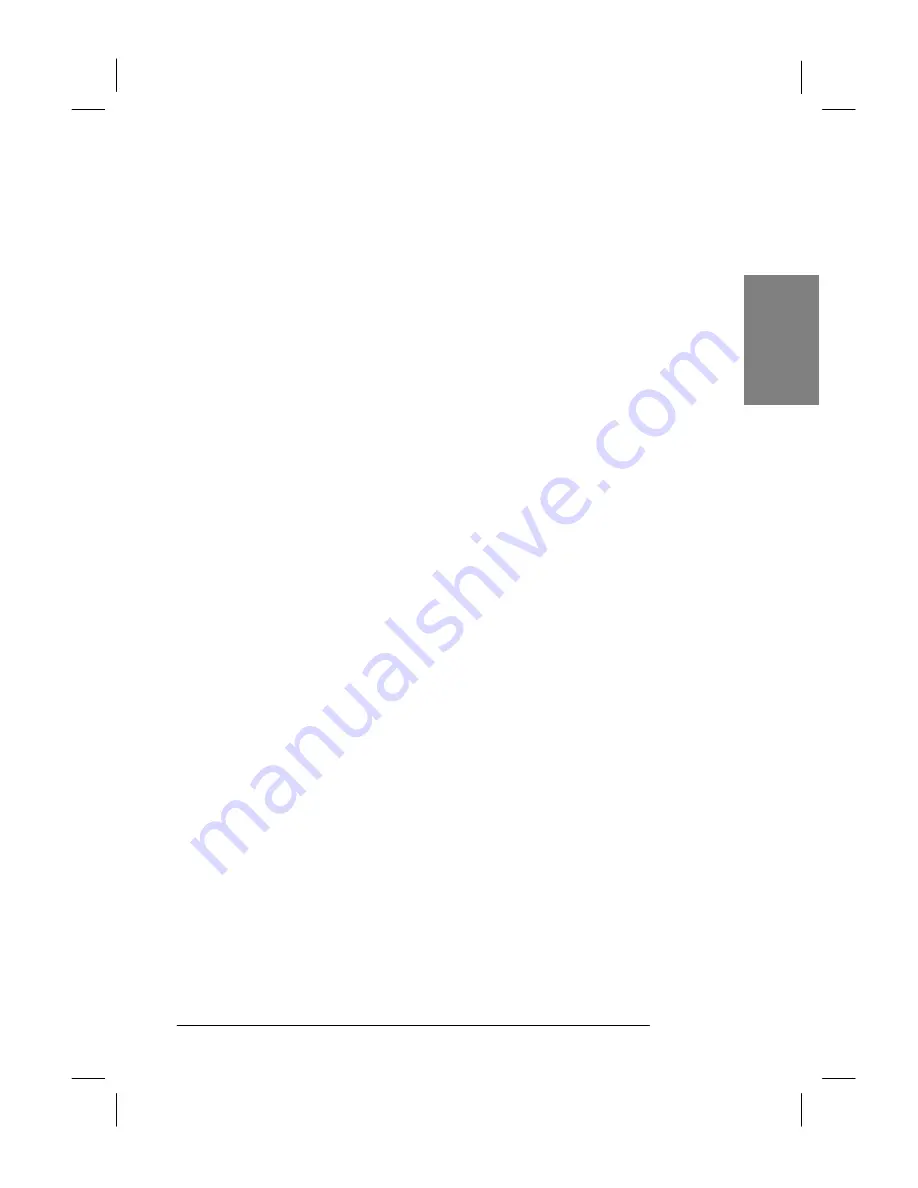
46” Plasma Display
MH462su - PROVIEW-usermanual.doc
1
English
Contents
1. Getting started ......................................................................... 2
1.1 Opening the carton
1.2 Installing your plasma display
2. Safety instructions.................................................................... 3
3. Product features....................................................................... 9
4. Standard accessories................................................................ 10
5. Name and function of different parts of your plasma display.... 11
5.1 Side
panel
5.2 Front
panel
5.3 Back
panel
5.4 Remote
controller
6. Connecting an external device to your plasma display.............. 20
6.1 PC
module
6.2 VIDEO
module
6.3 Connecting
external
speakers
7. Basic operation of your plasma display..................................... 24
7.1 Turning your plasma display on and off
7.2 Selecting input mode
7.3 Adjusting OSD item settings
7.4 Adjusting
volume
7.5 Zooming in to/out of pictures
7.6 Miscellaneous
functions
7.7 OSD
functions
8. Optional accessories ................................................................ 33
8.1 Connect to antenna
8.2 Input and Output Connection
8.3 Operating
Instructions
8.4 Advanced
Functions
9. TV Instruction .......................................................................... 41
10..............................................................Technical specification
42
11..........................................................................Factory default

























