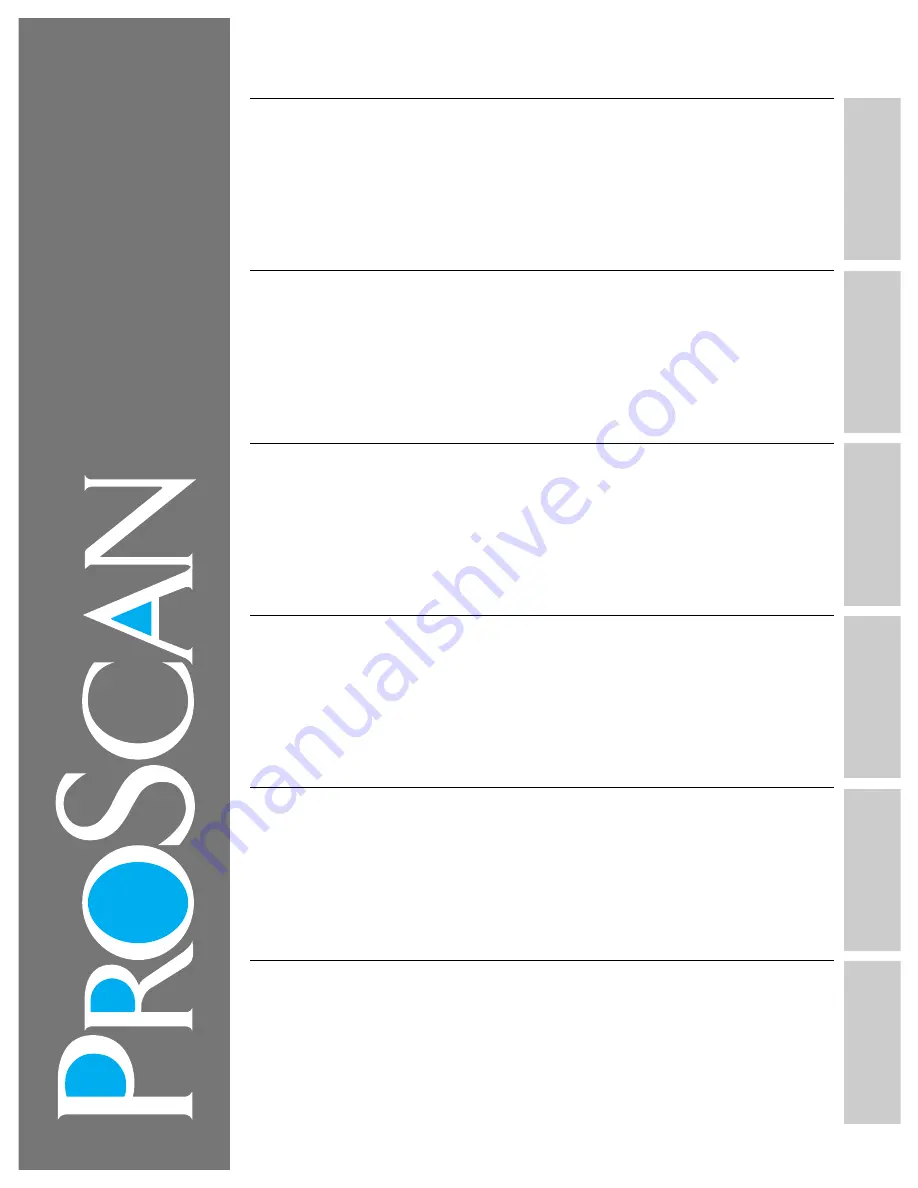
Featur
es
First-T
ime
Operation
Detailed Operating
Instructions
Optional
Accessories
Monitor Panel
and Connections
Refer
ence
Section
Features
First-Time Operation
Detailed Operating Instructions
4
Remote Control (TV Functions)
8
Picture in Picture (PIP) Operation
10
Front Panel Controls
11
Video Menu
12
Audio Menu
13
Stereo and SAP Broadcasts
14
Expanded Stereo
15
Setup Menu
16
Closed Captioning
17
Sleep Timer
Optional Accessories
32
Accessory Cables
33
Accessory Order Form
Monitor Panel and Connections
35
Tips Before Connecting
36
Monitor Panel
38
Home Antenna Connections
39
Cable-TV Connections
41
Programming Remote to Control Cable Box
42
Cable-TV Information and Channel Chart
Reference Section
50
Trouble Checks
52
Warranty
52
Cleaning and Care
Index (Inside Back Cover)
Quick-Reference Guide (Inside Back Cover)
43
VCR Connections
45
Camcorder Connections
46
Amplifier or Cassette Tape Deck
47
Laserdisc Players, Computers
48
External or Surround Speakers
18
Alarm
19 Labeling
Channels
20
Parental Control
21
Programming Channel Memory
23
Setting up VCR Channels
24
Changing Antenna Input
25
Setting up Cable Box Channel
26
Programming Remote to Control VCRs
28
Programming Simple Remote to
Control VCRs
30
Programming Remote to Control Audio
®
Monitor/Receiver
Owner’
s Manual
















