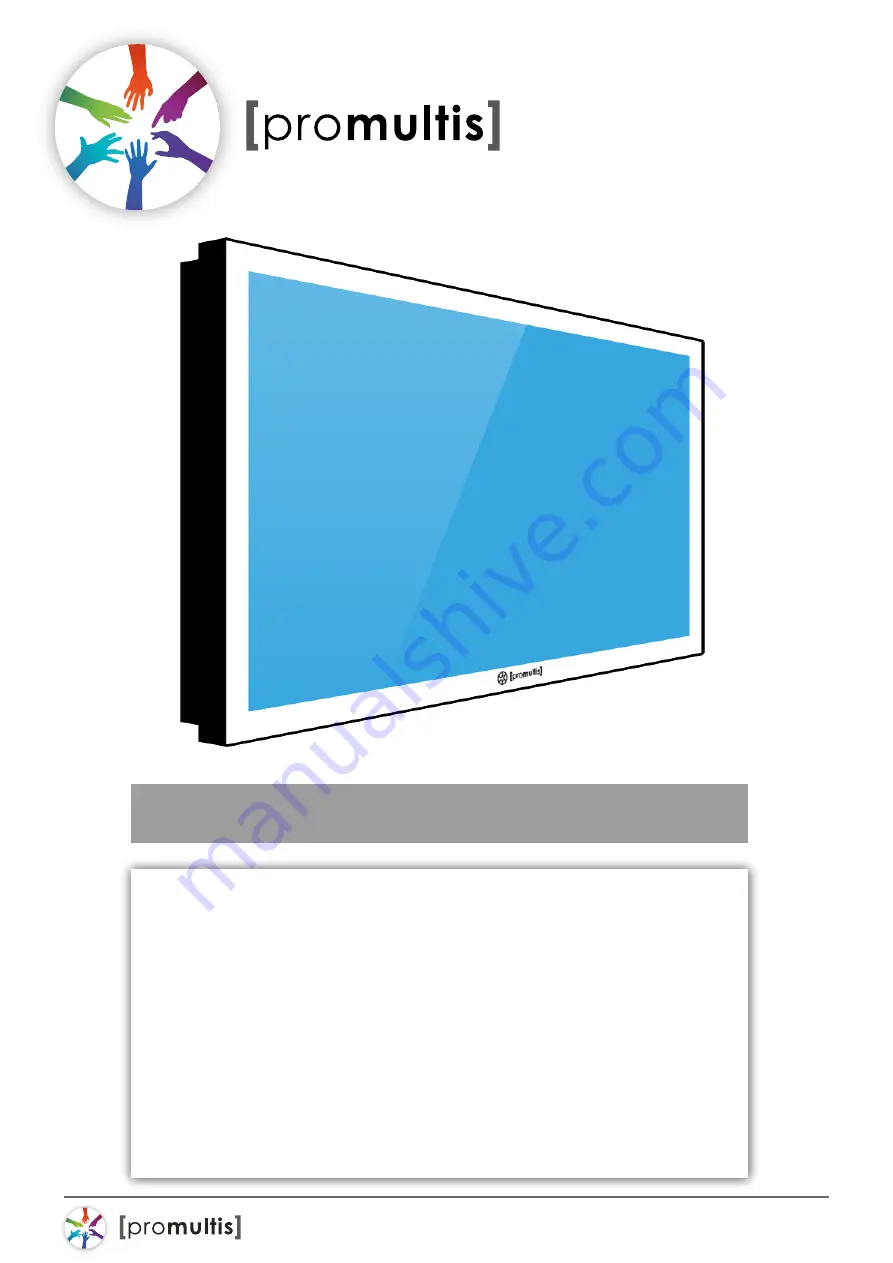
For more exciting multitouch products visit
www.promultis.info
or call +44 (0) 239 251 2794
MULTITOUCH SOLUTIONS
touch
screen
U S E R ’ S M A N U A L
CAUTION
•
Changes or modifications not expressly approved by the party responsible
for compliance could void the user’s authority to operate the equipment.
•
This User’s Manual includes detailed usage instructions for your product.
•
Please read this manual thoroughly.
•
Figures and illustrations in this User Manual are provided for reference only
and may differ from actual equipment appearance. Equipment design
and specifications may be changed without notice.
•
Due to the processes required for manufacturing a large format Projected
Capacitive product Promultis will only accept warranty requests for units
that have a blemish, mark or smear on the touch skin that is 5% or larger
than the total interactive area.



















