Reviews:
No comments
Related manuals for Smart Sound Soother
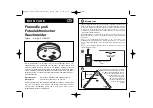
22 Series
Brand: IEH Pages: 32

Smart Pro DXL-1920L
Brand: Pandora Pages: 21

NDC1004
Brand: Explore Scientific Pages: 64

RadioLINK Ei168
Brand: EiProfessional Pages: 20

JCR-260
Brand: Jensen Pages: 14

NS-DPFC01
Brand: Insignia Pages: 29

JCR-263
Brand: Jensen Pages: 10

1211903
Brand: THOMSON Pages: 168

Prestige APS997Z
Brand: Voxx Electronics Pages: 2

DDC2-RS
Brand: Lathem Pages: 63

VS2000XR
Brand: Uniden Pages: 8

WT-8002U-B
Brand: La Crosse Technology Pages: 3

SCR1229BT
Brand: Sylvania Pages: 11

ADH
Brand: Firex Pages: 16

Prestige APS-15R
Brand: Audiovox Pages: 19

SPU 900 A1
Brand: Silvercrest Pages: 28

SURF 600 A1
Brand: Silvercrest Pages: 46

SPU 900 A1
Brand: Silvercrest Pages: 62

















