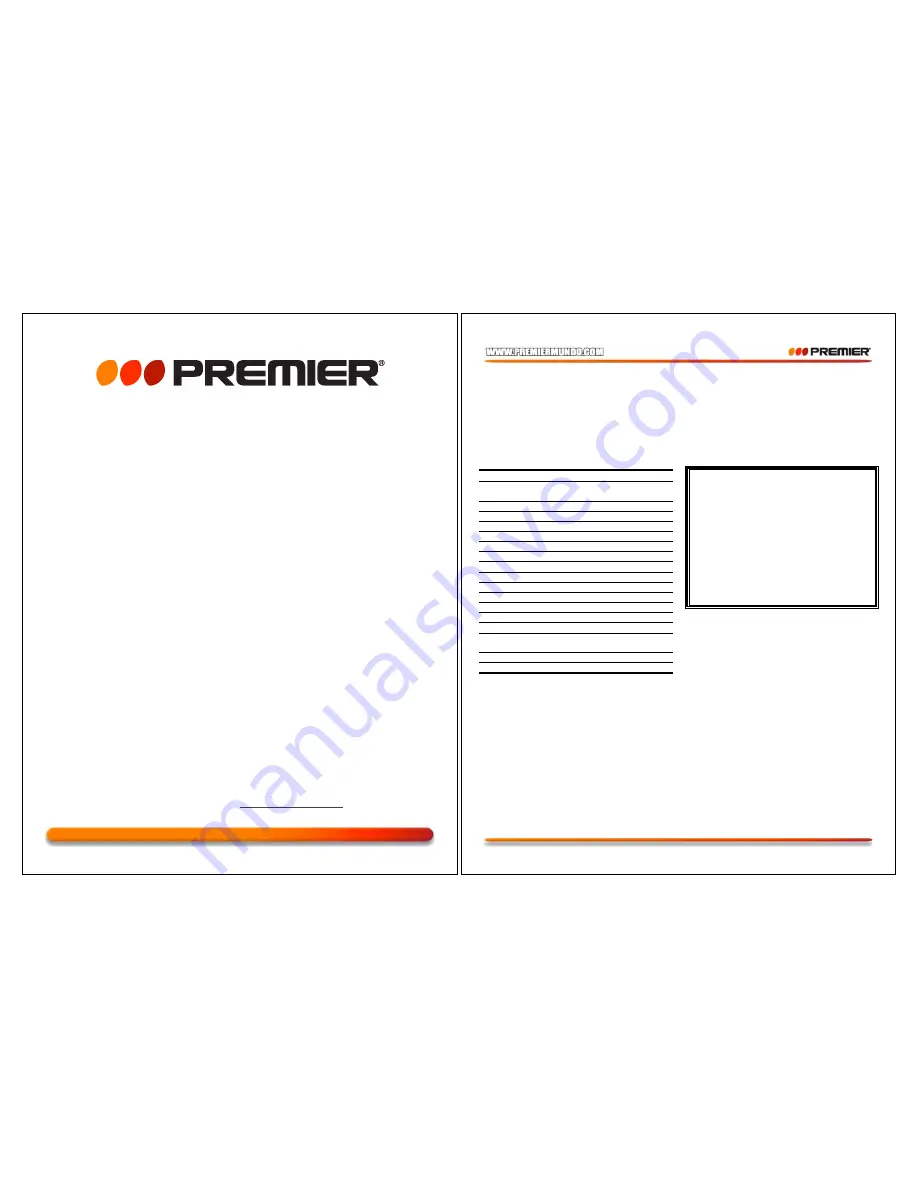
MANUAL DE INSTRUCCIONES
Video Cámara Digital
PC-1016D
ESTIMADO CLIENTE
Felicitaciones por su compra!
Por favor lea cuidadosamente este manual, y guárdelo para su futura referencia.
Si necesita soporte adicional, no dude en escribir a:
Pagina 1
COPYRIGHT INFORMATION
All rights reserved. No part of this publication may be reproduced, transmitted, stored in a retrieval
system, or translated into any language in any form by any means, optical, electronic, recording, or
otherwise, without the written permission of our company.
We reserve the right to revise this manual and to make changes to any or all parts at any time, without
obligation to notify any person or entity of such revisions and changes.
SPECIFICATIONS
Image Sensor
2.1 Mega CMOS Sensor
Resolution
Super
2272 x 1712
(Hardware enhancement)
Fine
1600 x 1200
Normal
1280 x 1024
Video Clip
320 x 240
Digital Zoom
3 X
Display
Color TFT 1.5” LCD
External Memory
SD card
File Format
JPEG / AVI
Lens
Fixed (5 Glasses Lens)
F.No.
2.8
Focusing Range
0.7m-infinity
Interface
USB/ AV out
Self-timer
10 seconds delay
Shutter Speed
1 /15 to 1 /10000 second
Power
2 AA alkaline batteries/Li
Battery
Dimensions
97x 56 x 122mm(L x W x H)
Weight
480g (batteries not included)
USB DEVICE UNPLUGGING NOTICE:
If you want to unplug the Digital Video from your computer, be sure to stop the device before hand. To
stop the Digital Video, follow the steps below:
Li Battery Notice:
Care and Usage
1. Do not short circuit (To prevent short circuit, do not allow metal objects to touch the battery
terminals).
2. Do not burn.
3. Do not expose to moisture.
4. Do not disassemble.
5. Avoid any mechanical shock.
6. Do not leave battery in charger for more than 48 hours. A reduction in battery life span can occur.
7. Use only with compatible chargers
8. Clean only with a soft dry cloth
SYSTEM REQUIREMENTS
•
Pentium 166 MHz processor or higher
•
Microsoft Windows 98SE/Me/2000/XP
•
Available USB port
•
Super VGA card and color monitor
•
CD-ROM or DVD-ROM drive
•
At least 64 MB RAM
•
200MB available HD space
•
Mass Storage: Win98se, Me, 2000, XP
•
PC Camera Driver: Win98SE, Me, 2000,
XP












