Reviews:
No comments
Related manuals for AFV-P Series
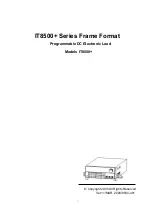
IT8500plus Series
Brand: ITech Pages: 29

6NX6
Brand: Tripp Lite Pages: 3

RAMO5 A Series
Brand: Eaton Pages: 12

IPM-02
Brand: Infra Power Pages: 48

Dualcom
Brand: cyber Switching Pages: 2

PDU42-8S
Brand: D&R ELECTRONICS Pages: 16

RI-1210
Brand: Furman Pages: 5

BlueNet BN3000
Brand: Bachmann Pages: 36

VD816PR1
Brand: Videotec Pages: 56

TI5400 GPU-24
Brand: Tesla Pages: 43

TI5200 GPU-24
Brand: Tesla Pages: 42

TI4200 GPU-24
Brand: Tesla Pages: 42

SS7415-15
Brand: Tripp Lite Pages: 3

PSF2408
Brand: Tripp Lite Pages: 4

EX001-EU
Brand: BC Acoustique Pages: 8

















