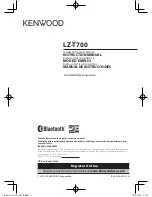POSline MTS17, User Manual
The user manual for the cutting-edge POSline MTS17 is now available for free download from manualshive.com, ensuring that users can easily access the comprehensive instructions and guidance they need. This manual enables users to maximize the potential of their MTS17, providing detailed information and steps to fully utilize its features and functionalities.