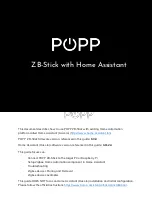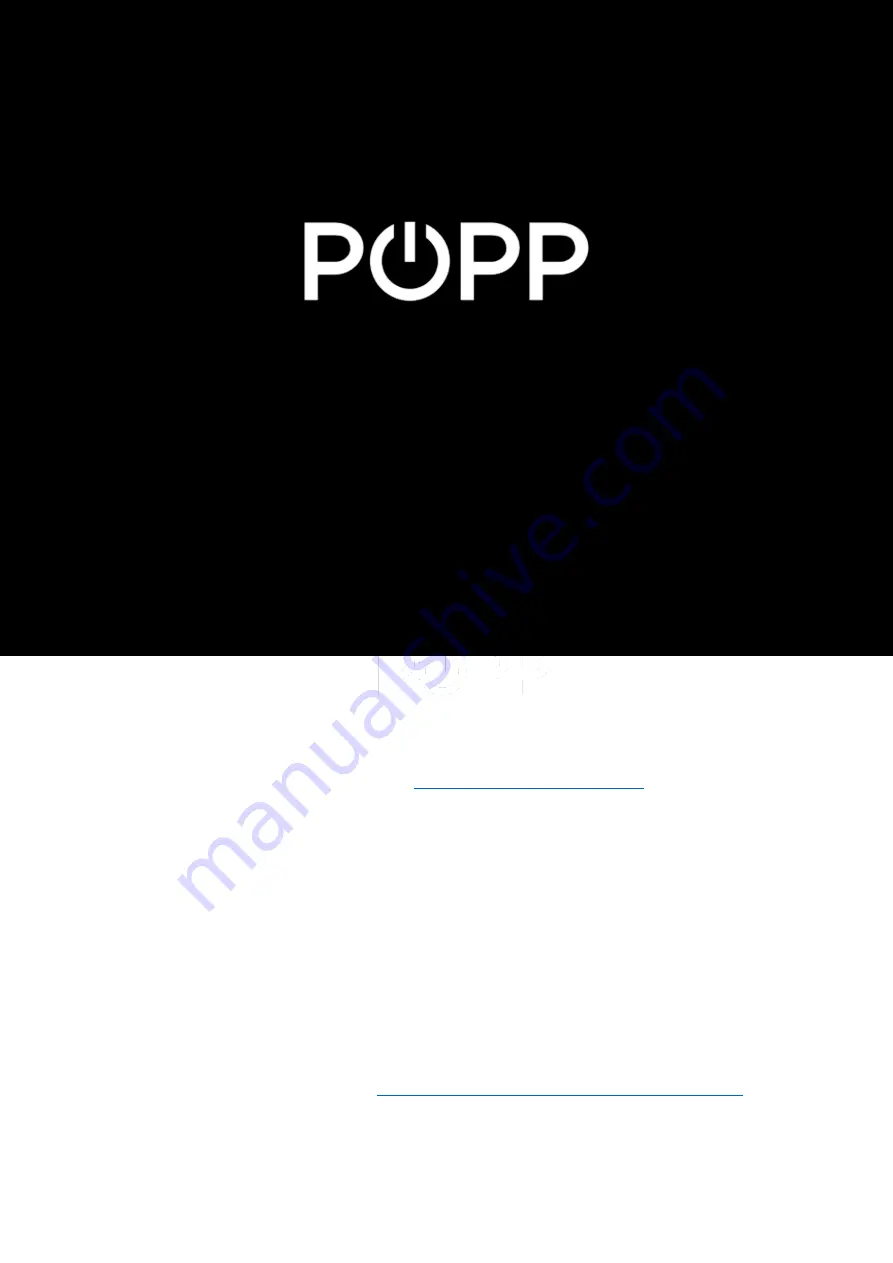
This document describes how to use POPP ZB-Stick with existing Home Automation
platform called Home Assistant (Hass.io) (
https://www.home-assistant.io/
POPP ZB-Stick firmware version, referenced in this guide:
6.3.0
Home Assistant (Hass.io) software version, referenced in this guide:
0.112.4
This guide focuses on:
-
Connect POPP ZB-Stick to the target PC or Raspberry Pi
-
Setup Zigbee Home Automation component in Home Assistant
-
Troubleshooting
-
Zigbee devices Pairing and Removal
-
Zigbee devices examples
This guide DOES NOT focus on Home Assistant (Hass.io) installation and initial configuration.
Please follow the official instructions
https://www.home-assistant.io/hassio/installation/
ZB-Stick with Home Assistant