Reviews:
No comments
Related manuals for 370-0255-03

MCAWBD Series
Brand: Watson Desking Pages: 2

Touch Board
Brand: Turning Technologies Pages: 20

W96
Brand: Rapidline Pages: 2

PWB96
Brand: Rapidline Pages: 2

C96
Brand: Rapidline Pages: 2
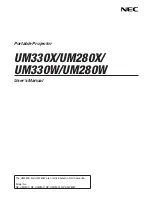
NP-UM330W Series
Brand: NEC Pages: 149

Lite65
Brand: Viditouch Pages: 36

Modena MD3648
Brand: Glasstudio Pages: 4

















