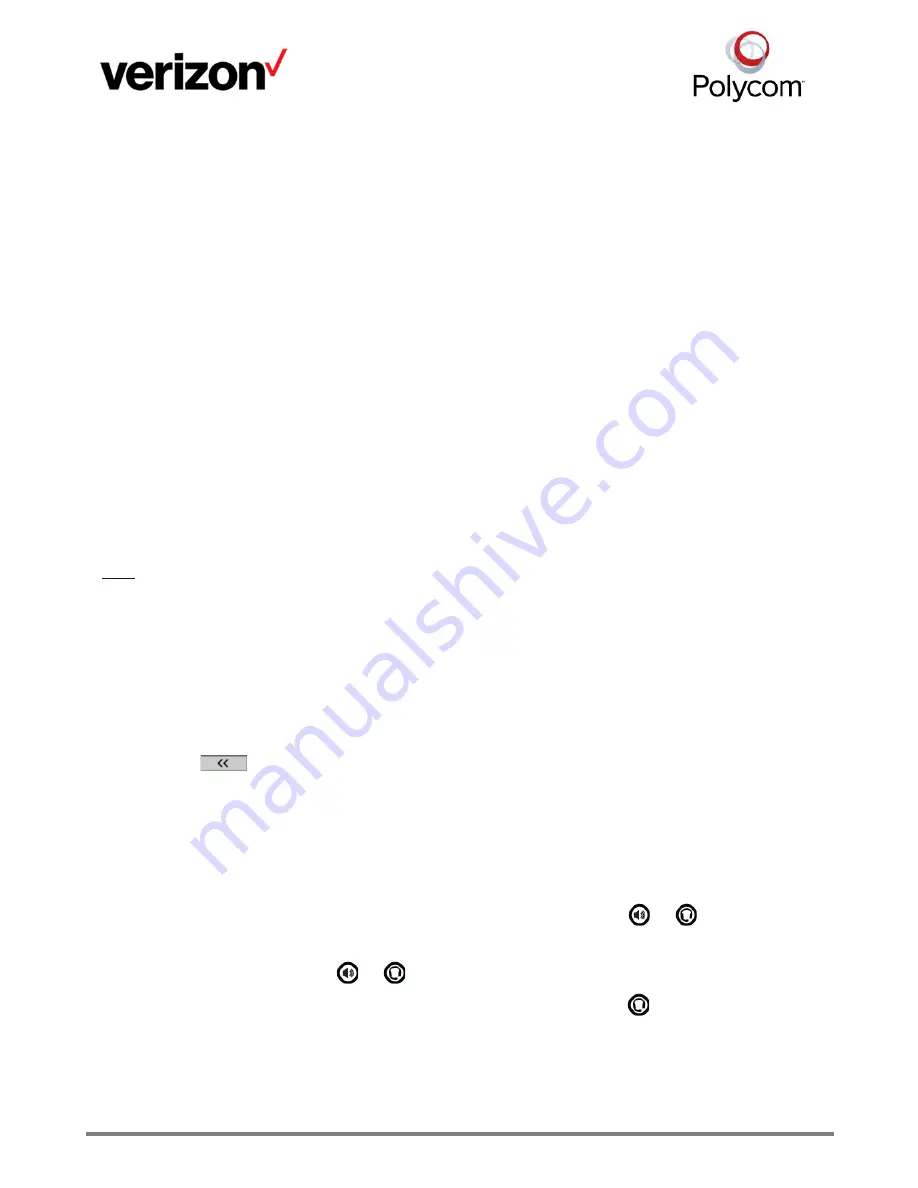
Virtual Communications Express Quick Start
Guide:
Polycom® VVX® 101/201
Contacts
You can view and add contacts to the Contact Directory.
View
Select
Dirs > Contact Directory
on the Home screen.
Add a Contact
1.
Select
Add
in the Contact Directory.
2.
Enter the contact’s information.
3.
Select
Save
.
Note
: You can enter a number between 1 - 99 in the Favorite Index to make a contact a favorite.
Call Functions
Enter Data
Use the dial pad keys to enter information.
1.
Press a key repeatedly to view the character options.
2.
Press
to backspace.
3.
Press
Encoding
to type other characters.
4.
Use the
1
,
*
,
0
, and
#
keys when using the dial pad keys.
Place Calls
You can only have one active call in progress. You can use the handset, speakerphone, or headset for calls.
During a call, you can change modes by picking up the handset, or by pressing
or
.
Perform one of the following options:
•
Pick up the handset, press
or
, enter the phone number, and press
Send
.
•
Enter the phone number, press
Dial
and pick up the handset, or press
.
•
Press the
Line
key on the Lines screen, enter the phone number, and press
Send
.
•
Select
New Call
on the Home screen, enter the phone number, and press
Send
.





