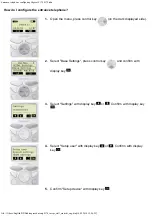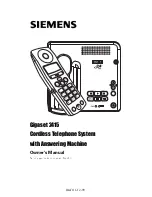7.0.0
|
September 2019
|
3725-49215-001A
USER GUIDE
GETTING HELP
For more information about installing, configuring, and
administering Poly/Polycom products or services, go to
Polycom Support.
Plantronics, Inc. (Poly – formerly Plantronics and Polycom)
345 Encinal Street
Santa Cruz, California
95060
© 2019 Plantronics, Inc. All rights reserved. Poly, the
propeller design, and the Poly logo are trademarks of
Plantronics, Inc. All other trademarks are the property of
VVX D230 DECT IP Phone