Reviews:
No comments
Related manuals for RC-77-U

M-100
Brand: Yaesu Pages: 12

5002
Brand: Karma Pages: 12

JBUDS TALK
Brand: JLab Pages: 3

SPA665
Brand: Spa Pages: 4

SpeechLine IS Microphone Series
Brand: Sennheiser Pages: 47

300HD
Brand: DMT Pages: 2

RM-800
Brand: Polsen Pages: 8

PL92A
Brand: Electro-Voice Pages: 2

PL84
Brand: Electro-Voice Pages: 2
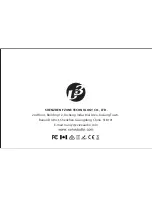
U3
Brand: Xvive Audio Pages: 16

MC102
Brand: Paso Pages: 12

AMP38
Brand: Targus Pages: 41

87 FET Mic Kit
Brand: Yuzu Audio Pages: 28

uhf-a6
Brand: Acesonic Pages: 7

VHF-8000
Brand: Acesonic Pages: 6

NH-3100
Brand: Chiayo Pages: 2

500881
Brand: Sennheiser Pages: 1

M-85
Brand: Polsen Pages: 4

















