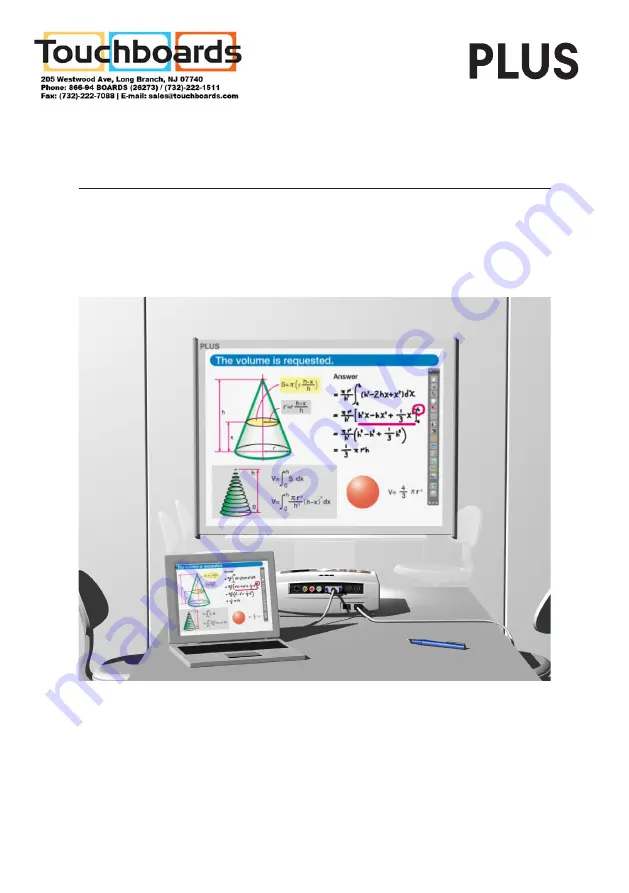
Wireless Interactive Panel
UPIC-56M/UPIC-64M/UPIC-W72M
System Operating Instructions
(detailed version)
We greatly appreciate your purchase of this PLUS Wireless Interactive Panel.
To be sure to make the most of this product’s functions, read this “System
Operating Instructions (detailed version)” carefully before using the panel. After
reading, store the manual in a safe place for future reference.




















