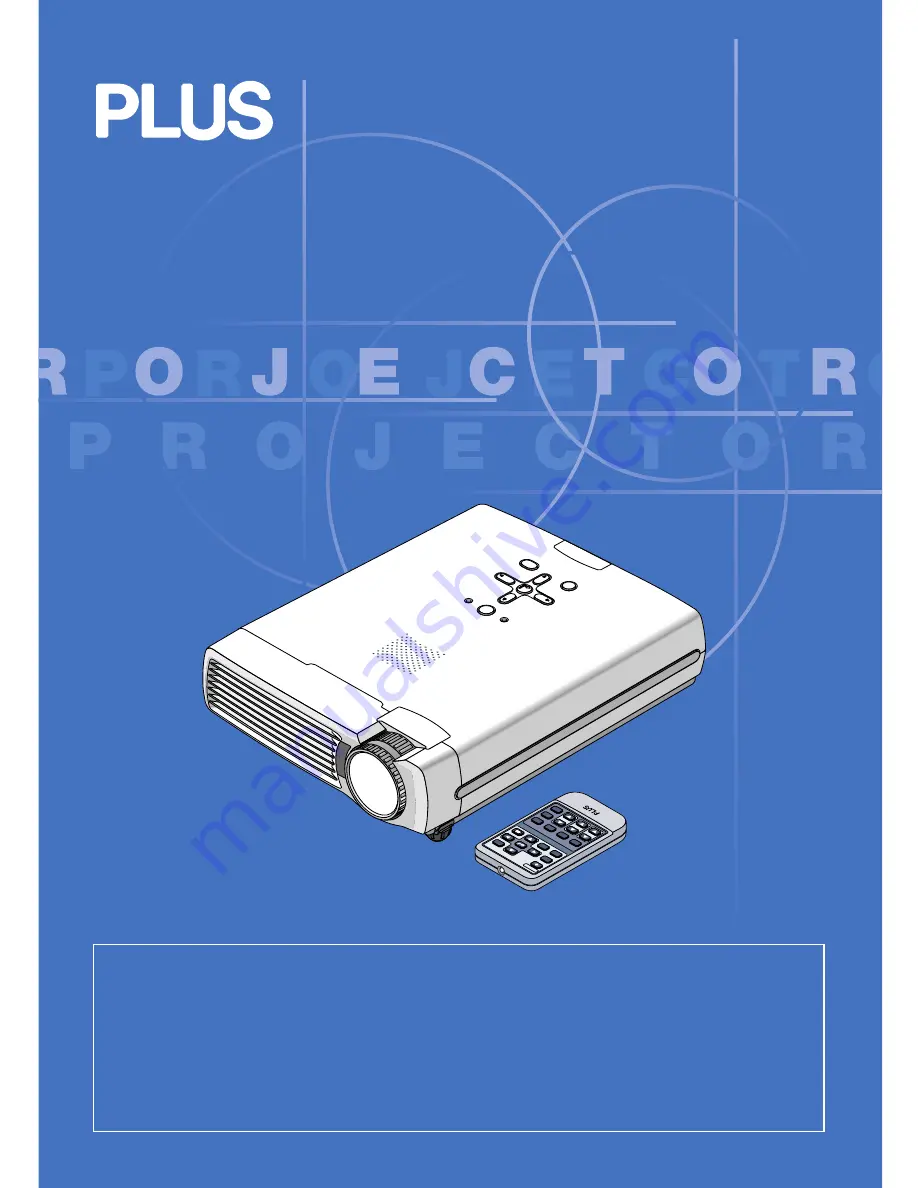
U4-232/U4-232h
STAT
US
SO
UR
CE
ST
AND
BY
AUTO
MENU
QUICK
MENU
RGB
ST
AN
DB
Y
VIDEO
FREEZE
MUTE
ECO
AUTO
ASPECT
TIMER
VOL
KSTN
ZOOM
CANCEL
QUICK
MENU
ENTER
Q
1
2
3
4
IMPORTANT
* DLP™ (Digital Light Processing) and DMD (Digital Micromirror Device) are registered trademarks of Texas Instru-
ments Incorporated (U.S.A.).
* VGA and XGA are trademarks or registered trademarks of International Business Machines Corporation (U.S.A.).
* S-VGA is a registered trademark of Video Electronics Standards Association.
* Microsoft, Windows, and PowerPoint are registered trademarks of Microsoft Corporation (U.S.A. and other countries).
* Macintosh is a trademark of Apple Computer Inc. (U.S.A.).
* TMDS is a trademark of Silicon Image, Inc.
Note that even in the absence of explanatory notes, serious attention is paid to the trademarks of the various companies
and to the product trademarks.
DATA PROJECTOR
U4-232/U4-232h
User’s Manual
Summary of Contents for U4-232
Page 64: ...2005 ...


































