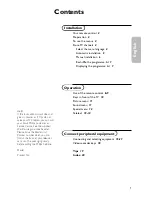Summary of Contents for M40L
Page 1: ...m40L m46L Installation Guide...
Page 2: ......
Page 4: ...m40L m46L Installation Guide...
Page 10: ...Table of Contents vi m40L m46L Installation Guide...
Page 24: ...About UPS Supplies 14 m40L m46L Installation Guide...
Page 50: ...Sharpness Settings 40 m40L m46L Installation Guide...
Page 52: ...Picture Position 42 m40L m46L Installation Guide...
Page 60: ...Viewport Adjustment 50 m40L m46L Installation Guide...
Page 84: ...Controlling With RS232 Commands 74 m40L m46L Installation Guide...
Page 94: ...Deleting a Configuration 84 m40L m46L Installation Guide...
Page 108: ...98 m40L m46L Installation Guide...