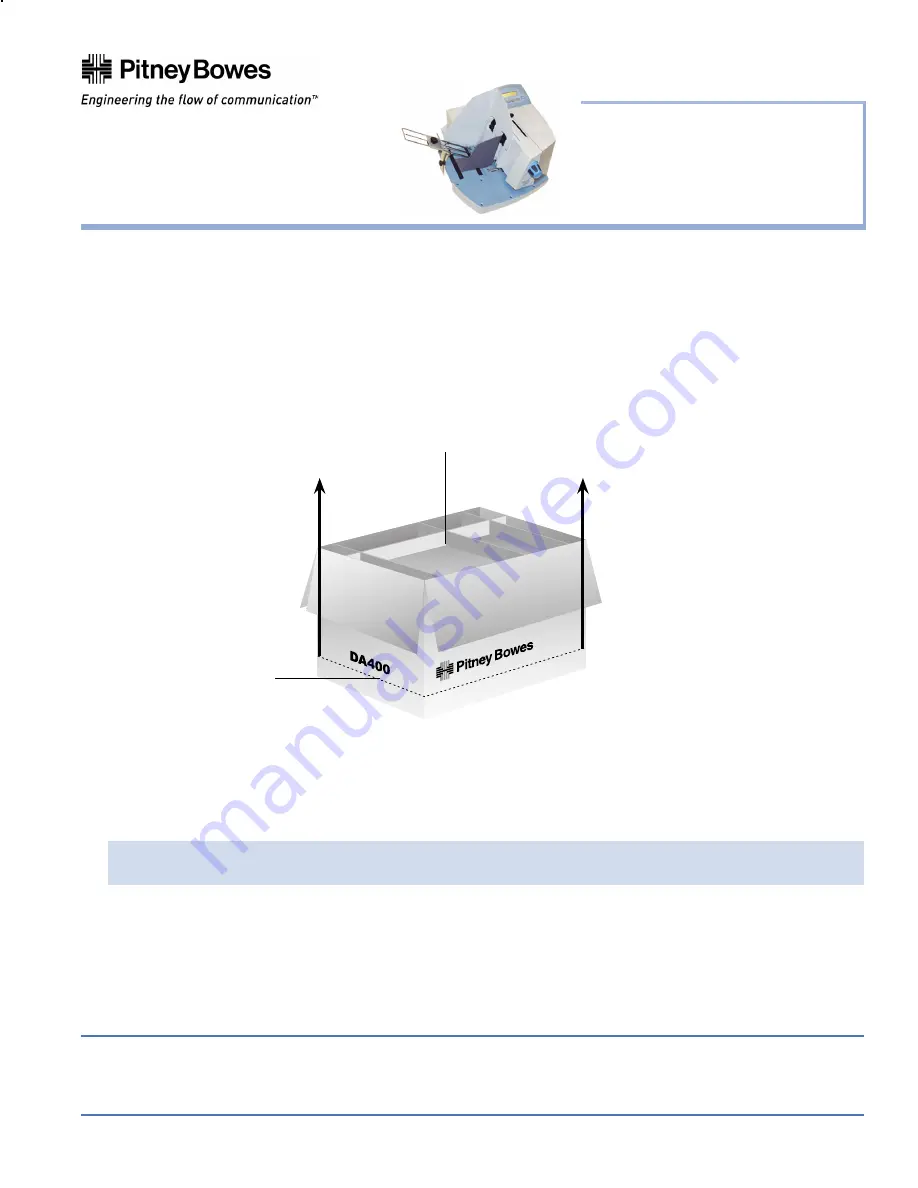
1 Elmcroft Road Stamford, CT 06926-0700
SV61187 Rev. B 4/04 ©2004 Pitney Bowes Inc.
This document is a publication of Pitney Bowes. The use of this information by the recipient or others for purposes other than the repair, adjustment
or operation of Pitney Bowes equipment may constitute an infringement of patent and/or other intellectual property rights of Pitney Bowes or others.
Pitney Bowes assumes no responsibility for any such use of the information. Except as provided in writing, duly signed by an officer of Pitney Bowes,
no license, either express or implied, under any Pitney Bowes or any third party’s patent, copyright, or other intellectual property rights is granted by
providing this information.
Installation Instructions
AddressRight® DA400 Printer
Installation Instructions
Page 1 of 8
Taking the Printer Out of Box
1. Open the top of the box and remove the accessories.
2. Cut around the bottom of the box.
3. Lift the box off of the printer.
IMPORTANT!
Do not attempt to lift the printer without assistance.
Choosing a Location
The following environmental considerations must be kept in mind when selecting a location for the Address
Printer. Doing otherwise may affect the operation and performance of the Address Printer.
1. Place the printer close enough to the computer for the parallel or USB cable to reach.
NOTE:
A/B Parallel switches are not recommended for operation with this printer.
2. Place the printer on a flat, stable surface.
3. Use a grounded, dedicated outlet for the printer only. Do not use an adapter plug.
4. Avoid locations near direct sunlight, excessive heat, high humidity, moisture, or dust.
5. Keep the entire system away from large motors or other appliances that might disturb the power supply or
create potential interference.
1.
Remove accessories from the top of the box.
2.
Cut the box (e.g.,
along the dotted line
as shown here).
3.
Lift the box off of the printer.








