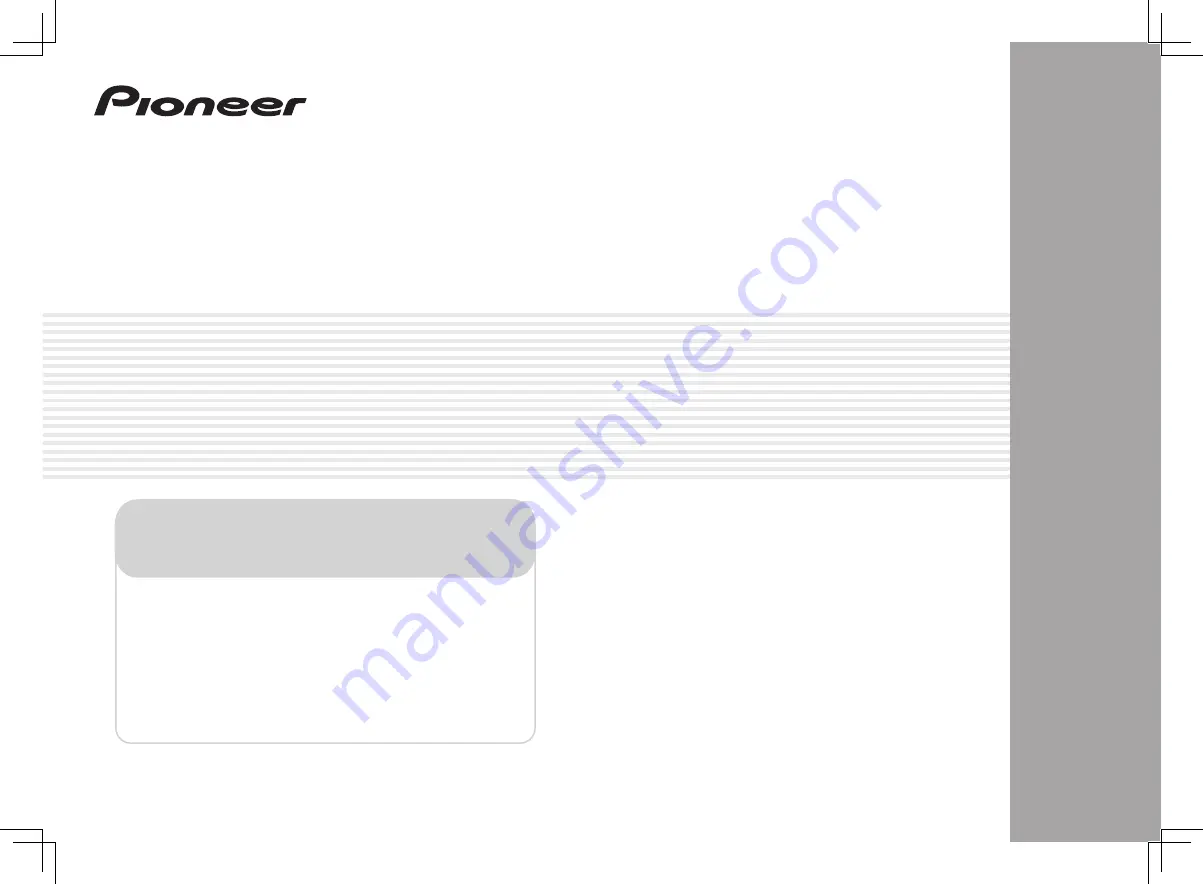
AUDIO/VIDEO MULTI-CHANNEL RECEIVER
The details of your purchase will be on file for reference in the event of an
insurance claim such as loss or theft.
Your input helps us continue to design products that meet your needs.
· Receive a free Pioneer newsletter
Registered customers can opt in to receive a monthly newsletter.
· Receive free tips, updates and service bulletins on
Summary of Contents for VSX-1126-K
Page 100: ...100 13 Additional information En ...
Page 101: ...101 13 Additional information En ...
Page 102: ...102 13 Additional information En ...


































