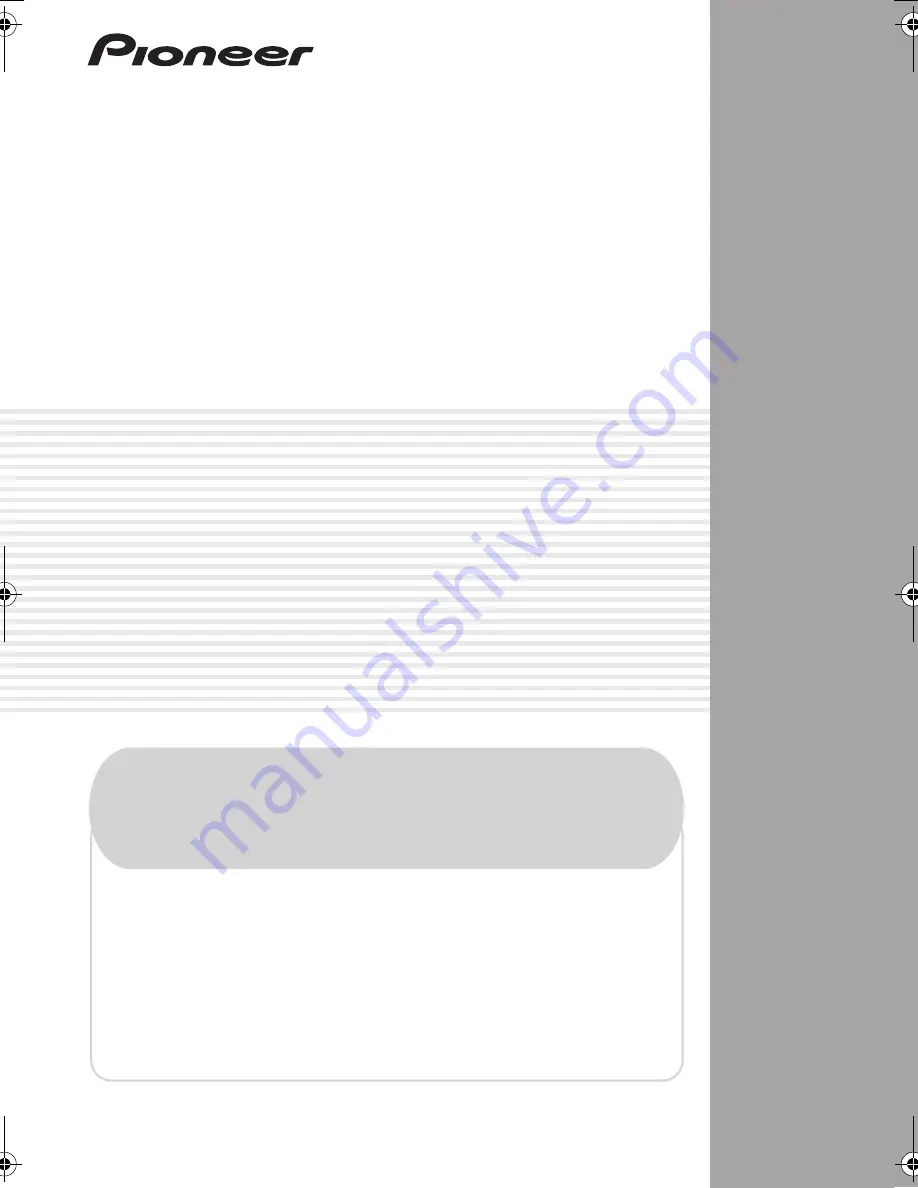
AUDIO/VIDEO MULTI-CHANNEL
RECEIVER
VSX-1019AH
-K
VSX-919AH
-K
· Protect your new investment
The details of your purchase will be on file for reference in the event of an
insurance claim such as loss or theft.
· Improve product development
Your input helps us continue to design products that meet your needs.
· Receive a free Pioneer newsletter
Registered customers can opt in to receive a monthly newsletter.
· Receive free tips, updates and service bulletins on
your new product
Operating Instructions
Register your product at
http://www.pioneerelectronics.com (US)
http://www.pioneerelectronics.ca (Canada)
VSX-1019_KU.book 1 ページ 2009年2月17日 火曜日 午前11時56分

































