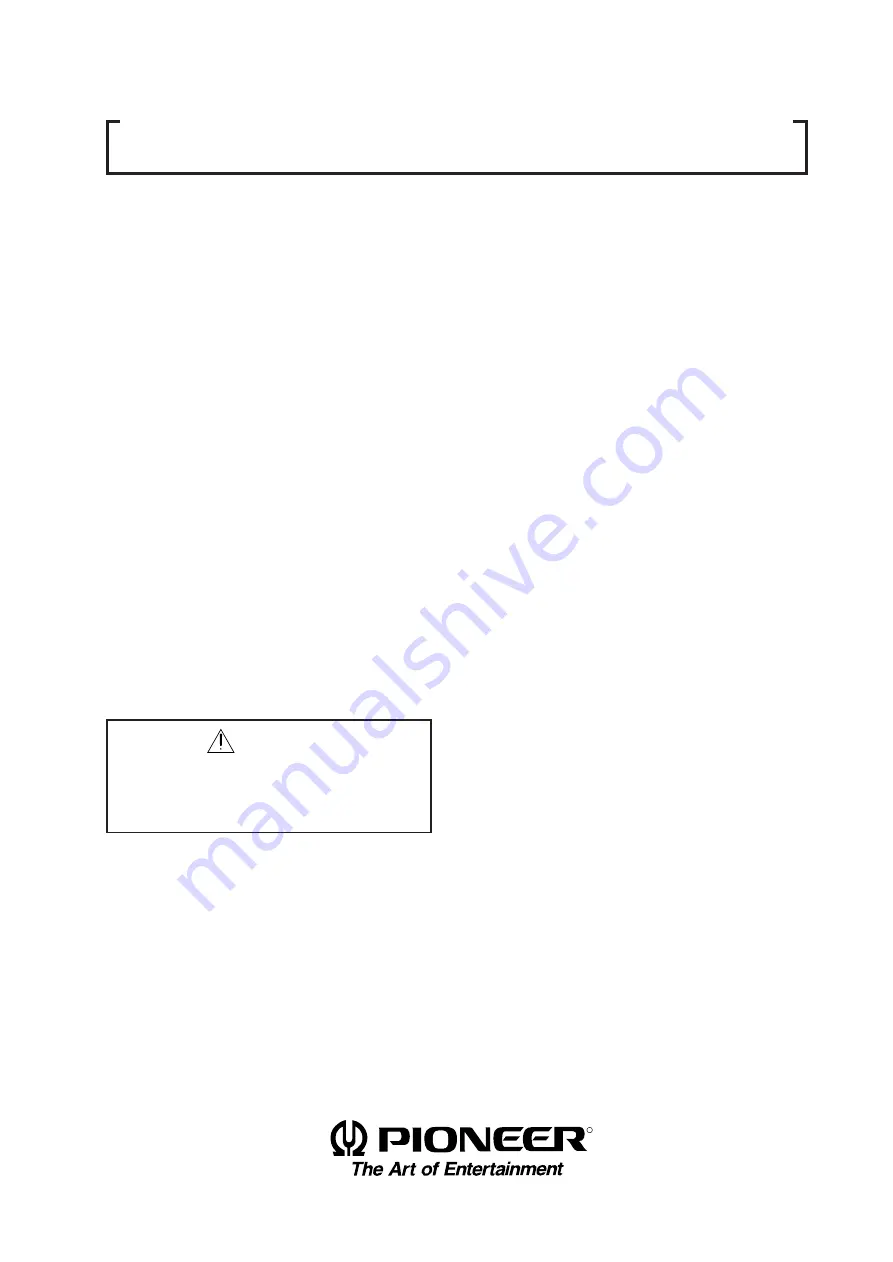
1
R
Notes:
• Pioneer will not be liable for any loss caused by
defects of the parts supplied other than by Pio-
neer.
• An damage during shipping will be compensated
for only in the case where Pioneer's specific pack-
ing materials for shipping are used.
• The guarantee of performance is applicable only
when the assembly and adjustment described in
this technical manual and the adjustment de-
scribed by the system manual of RM-V2000 have
been carried out.
• Specifications and design subject to possible
modification without notice, due to improve-
ments.
Caution
This symbol refers to a hazard or unsafe
practice which can result in personal injury
or property damage.
TECHNICAL MANUAL
(Ver.2.0)
MULTI PROJECTION SYSTEM
RM-V1000NU
Summary of Contents for RM-V1000NU
Page 4: ......
Page 8: ......
Page 9: ......
Page 11: ......
Page 12: ......
Page 35: ......
Page 37: ......
Page 39: ......
Page 42: ......
Page 47: ......
Page 49: ...48 ADJUSTMENTS ...
Page 50: ...49 ADJUSTMENTS ...
Page 52: ...51 ADJUSTMENTS Movement on screen Displayed OSD ...
Page 53: ...52 ADJUSTMENTS ...
Page 54: ...53 ADJUSTMENTS ...
Page 55: ...54 ADJUSTMENTS ...
Page 56: ...55 ADJUSTMENTS ...
Page 58: ......
Page 59: ......
Page 63: ......
Page 64: ......
Page 65: ......
Page 69: ......
Page 70: ......
Page 71: ......
Page 72: ......
Page 73: ......
Page 74: ......
Page 75: ......
Page 76: ......
Page 77: ......
Page 78: ......
Page 81: ......
Page 82: ......
Page 83: ......
Page 84: ......
Page 85: ......
Page 86: ......
Page 87: ......
Page 88: ......
Page 94: ......
Page 99: ......
Page 100: ......
Page 102: ......
Page 107: ......
Page 133: ......
Page 140: ......
Page 141: ......
Page 142: ......
Page 143: ......
Page 144: ......
Page 145: ......
Page 146: ......
Page 147: ......
Page 148: ......
Page 149: ......
Page 150: ......
Page 151: ......
Page 152: ......
Page 153: ......
Page 154: ......
Page 155: ......
Page 156: ......
Page 157: ......
Page 158: ......
Page 159: ......


































