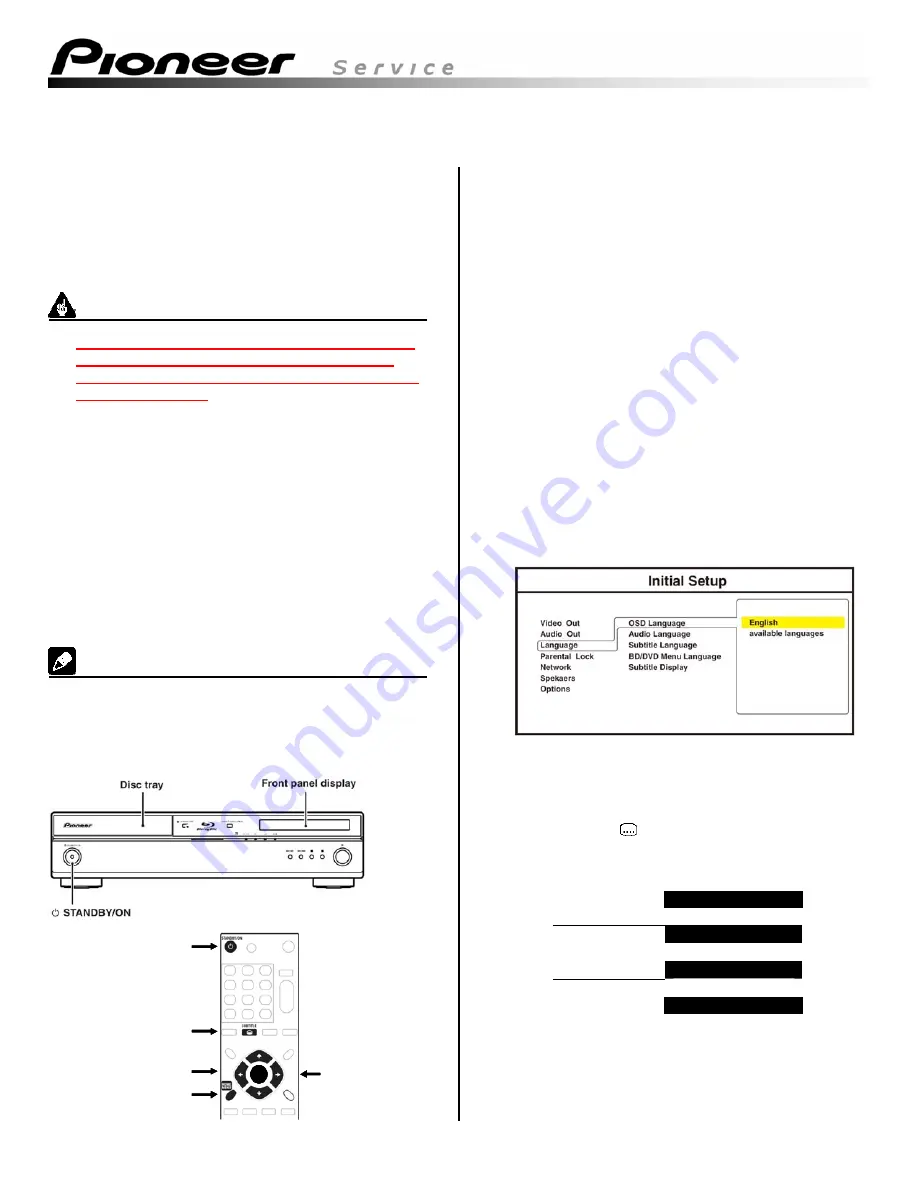
Copyright(c) 2008 Pioneer Corporation BDP-HD1, BDP-94HD Internet Firmware Update Procedure Rev. 1.2a
BDP-HD1, BDP-94HD
Internet Firmware Update Procedure
Connecting the player to the Internet and following this
procedure will allow the player to update the firmware to
the latest version. This procedure is not in the Operating
Instructions manual that came with these models.
Please print this for future reference.
IMPORTANT
•
Do not turn off the player’s power, unplug the power
cord, press in the disc tray, or operate any remote
controls until the updating is complete. Doing so may
damage the product.
•
Connect the LAN cable to the Blu-ray player in the
Standby or off state. The player will not connect to the
Internet if it is “ON” when the LAN cable is connected.
•
Updating requires 10 to 60 minutes. The time varies based
on the connection speed to the Internet (in addition to the
time required for loading the firmware). Other operations
on the player cannot be performed while the firmware is
being updated.
•
Once updated, all of the settings may be restored to the
factory defaults (i.e., any customized settings may be lost).
•
The disc tray opens automatically during the updating
procedure. If the player is installed on a rack with a door,
be sure to leave the door open.
Note
•
Steps 1 through 4 and 6 through 12 are performed by the
user.
•
Step 5 is performed by the player (automatically).
STANDBY/ON
SUBTITLE
HOME MENU
ARROWS
ENT ER
ENTER
STANDBY/ON
SUBTITLE
HOME MENU
ARROWS
ENT ER
ENT ER
ENTER
1)
Switch the player “On” by pressing the “STANDBY/ON”
button and confirm that the network connections and
settings are correct.
If the LAN cable is not connected, see “Network
connection” in the operating instructions.
If it is not setup, see “Setting up for network use” in the
operating instructions.
2)
Check that no disc is loaded in the tray.
"NO DISC" is displayed on the front panel display when
no disc is loaded.
If a disc is loaded, remove it or the update will not start.
3)
Press HOME MENU button to display the Home menu.
Please look at your TV screen to view and select the
settings discussed in the first sentence of Step 4 below.
4)
Using the “Up or Down ARROW” buttons select “Initial
Setup” and press the “ENTER” button. Using the
“ARROW” buttons select “Language”, “OSD Language”,
and “English”.
TV screen
Next, please look at player’s Front panel display for the
following information in this step. This information
will
not be displayed on the TV screen.
Press the Subtitle button.
If the latest firmware is already installed in your player, the
following messages are displayed.
INIT SETUP
Ð
NET DWLD
Ð
Displays for
only a few
seconds
NO UPDATES
Ð
INIT SETUP
Player’s Front panel display
If your player does have the latest firmware, press the
“HOME MENU” button to exit, otherwise continue.




















