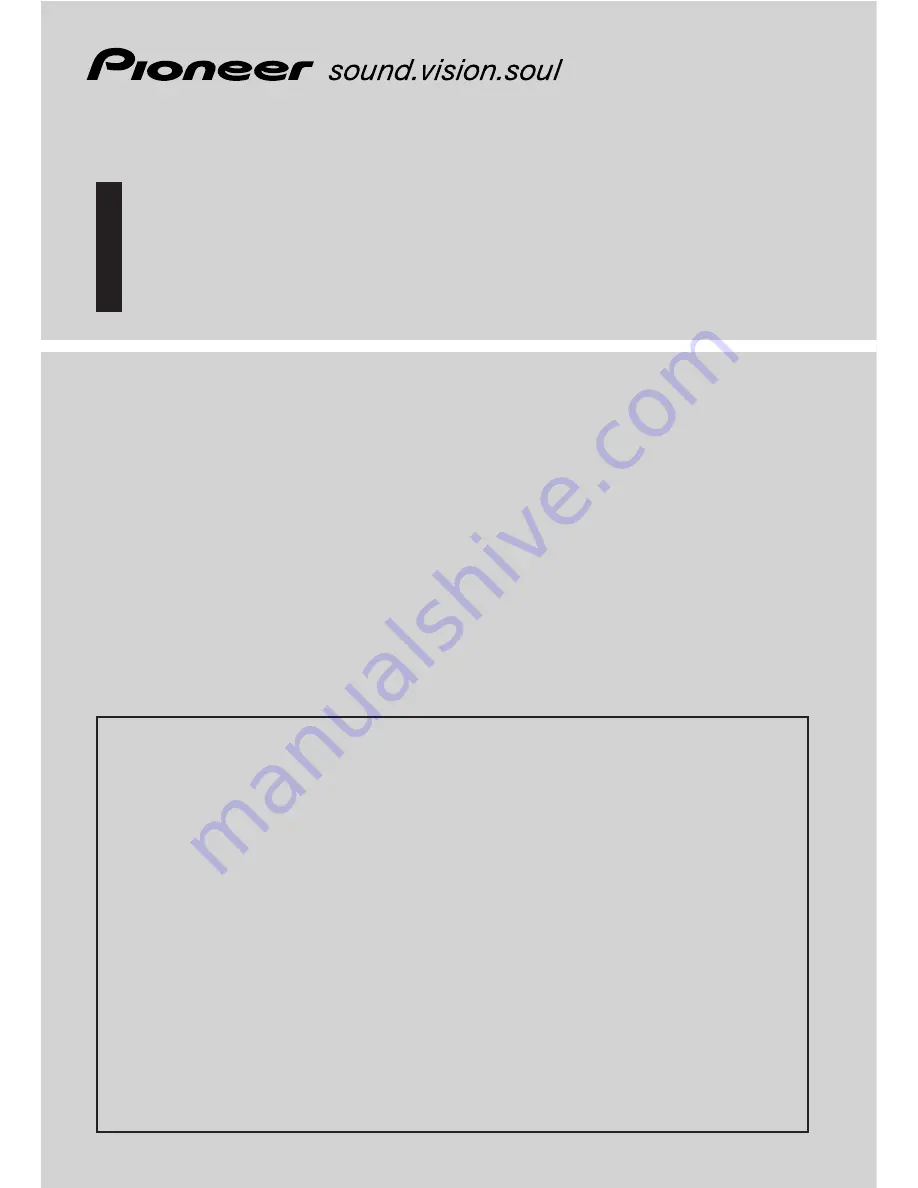
Operation Manual
(for touch panel operated systems)
DVD Map - USA / Canada
CNDV-40MT
ENGLISH
READ ME FIRST!
To Users Updating the Application Program
You need an AV Head Unit or Display with touch panel capabil-
ity to use this software.
Make sure to use a display suitable for this system.
This software can be used with the following models:
AVIC-9DVD, AVIC-90DVD, AVIC-80DVD, AVIC-88DVD
Please read the cautions on the next page before using the CNDV-40MT disc as
there is a possible risk that the stored user-registered data may lost upon comple-
tion of the update.
Please be aware that the manufacturer cannot take any responsibility
for lost data in the event the data is lost.
Upgrading to the newer version
➞
page 55
Summary of Contents for CNDV-40MT
Page 18: ...16 ...


































