Reviews:
No comments
Related manuals for 383-S - DV-383S DVD Player

DV-500
Brand: Daewoo Pages: 39

RM-1300A
Brand: Panasonic Pages: 29

CQ-FX820
Brand: Panasonic Pages: 38

MWD200FG
Brand: Magnavox Pages: 38

Click 9 Lite
Brand: NextBase Pages: 47

NB500FX4
Brand: FUNAI Pages: 53

DBU-58
Brand: Daewoo Pages: 45

M5 C/AH
Brand: NAD Pages: 60

230D
Brand: moon Pages: 12

KH 222
Brand: E-Bench Pages: 16

MP4212
Brand: Curtis Pages: 19

VT-3520
Brand: Vitek Pages: 40

MPD8857
Brand: Memorex Pages: 24

RRCD 3720 DEC
Brand: Grundig Pages: 19

DMC-P33
Brand: Kenwood Pages: 44

DMC-V33
Brand: Kenwood Pages: 56

MDX-G2
Brand: Kenwood Pages: 60
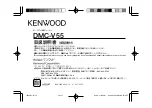
DMC-V55
Brand: Kenwood Pages: 56

















