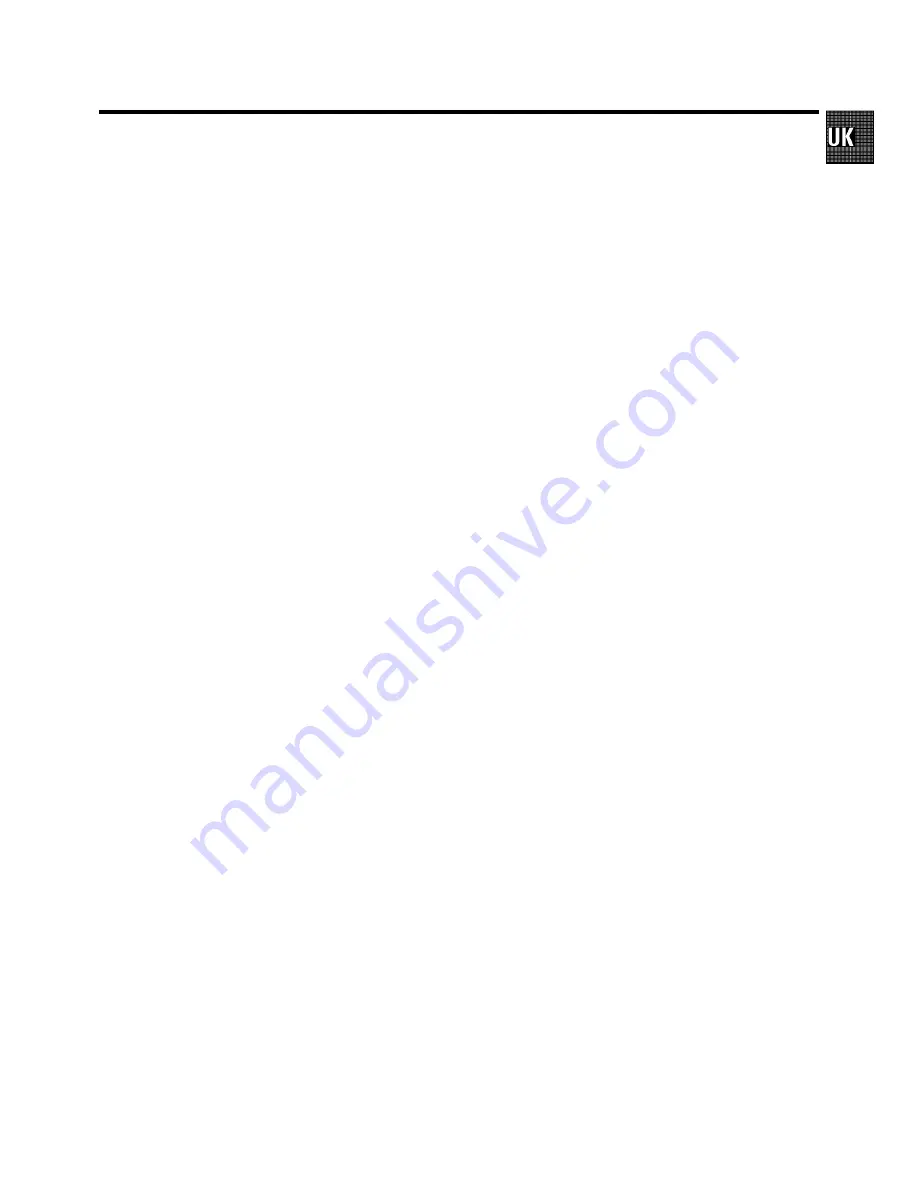
1.
HOW TO CONNECT YOUR VIDEO RECORDER
4
. . . . . . . . .
How to connect your video recorder to the TV set
4
. . . . .
Connecting with a scart cable without ’Easy
Link/NexTView’
5
. . . . . . . . . . . . . . . . . . . . . . . . . . . . . . . . . . .
Connecting without a scart cable
6
. . . . . . . . . . . . . . . . . . .
Connecting a decoder or other equipment
6
. . . . . . . . . . . .
2.
INSTALLING YOUR VIDEO RECORDER
7
. . . . . . . . . . . . . . .
Initial installation
7
. . . . . . . . . . . . . . . . . . . . . . . . . . . . . . . . . .
Allocating a decoder
7
. . . . . . . . . . . . . . . . . . . . . . . . . . . . . .
Manual TV channel search
8
. . . . . . . . . . . . . . . . . . . . . . . . .
Satellite receiver
8
. . . . . . . . . . . . . . . . . . . . . . . . . . . . . . . . . .
Special installation functions
9
. . . . . . . . . . . . . . . . . . . . . . .
Automatic TV Channel Allocation (FOLLOW TV)
9
. . . . . . .
Automatic TV channel search (Autoinstall)
10
. . . . . . . . . .
Monitor function
10
. . . . . . . . . . . . . . . . . . . . . . . . . . . . . . . . .
Sorting and clearing TV channels manually
10
. . . . . . . . . .
Setting the time and date
11
. . . . . . . . . . . . . . . . . . . . . . . . . .
3.
IMPORTANT NOTES FOR OPERATION
12
. . . . . . . . . . . . . .
General information
12
. . . . . . . . . . . . . . . . . . . . . . . . . . . . . .
Saving energy
12
. . . . . . . . . . . . . . . . . . . . . . . . . . . . . . . . . . .
Emergency interrupt
12
. . . . . . . . . . . . . . . . . . . . . . . . . . . . . .
The symbols on your video recorder display
12
. . . . . . . . .
Summary of user guide
13
. . . . . . . . . . . . . . . . . . . . . . . . . . .
User guide (OSD)
13
. . . . . . . . . . . . . . . . . . . . . . . . . . . . . . . . .
4.
THE TAPE MANAGER (TM)
14
. . . . . . . . . . . . . . . . . . . . . . . .
Adding a cassette to the Tape Manager
14
. . . . . . . . . . . .
Searching for a title
15
. . . . . . . . . . . . . . . . . . . . . . . . . . . . . .
Searching for a blank part of the tape
16
. . . . . . . . . . . . . . .
Editing the title
16
. . . . . . . . . . . . . . . . . . . . . . . . . . . . . . . . . . .
Copying the Tape Manager memory
17
. . . . . . . . . . . . . . . .
5.
PLAYBACK FUNCTIONS
18
. . . . . . . . . . . . . . . . . . . . . . . . . .
Playing a cassette
18
. . . . . . . . . . . . . . . . . . . . . . . . . . . . . . . .
Playing NTSC cassettes
18
. . . . . . . . . . . . . . . . . . . . . . . . . . .
Tape position indication
18
. . . . . . . . . . . . . . . . . . . . . . . . . . .
Searching for tape position with the picture (picture
search)
18
. . . . . . . . . . . . . . . . . . . . . . . . . . . . . . . . . . . . . . . . .
Still picture/Slow motion
18
. . . . . . . . . . . . . . . . . . . . . . . . . .
The JOG/SHUTTLE functions
19
. . . . . . . . . . . . . . . . . . . . . .
The JOG/SHUTTLE functions on the remote control
19
. . .
Searching for tape position without the picture (wind
and rewind)
19
. . . . . . . . . . . . . . . . . . . . . . . . . . . . . . . . . . . . .
Instant View
19
. . . . . . . . . . . . . . . . . . . . . . . . . . . . . . . . . . . . .
Automatic search for a tape position (index search)
19
. .
Selecting the picture setting (SMART PICTURE)
19
. . . . . .
Picture interference
20
. . . . . . . . . . . . . . . . . . . . . . . . . . . . . .
Cleaning the video heads
20
. . . . . . . . . . . . . . . . . . . . . . . . .
6.
MANUAL RECORDING
21
. . . . . . . . . . . . . . . . . . . . . . . . . . . .
Recording without automatic switch-off
21
. . . . . . . . . . . .
Recording with automatic switch-off (OTR
one-touch-recording)
21
. . . . . . . . . . . . . . . . . . . . . . . . . . . . .
Protecting your recordings
21
. . . . . . . . . . . . . . . . . . . . . . . .
Auto-assembling
21
. . . . . . . . . . . . . . . . . . . . . . . . . . . . . . . . .
Selecting the recording speed (SP or LP)
22
. . . . . . . . . . . .
Automatic recording from a satellite receiver (SAT
RECORDING)
22
. . . . . . . . . . . . . . . . . . . . . . . . . . . . . . . . . . . .
Switching on ’Direct Record’
23
. . . . . . . . . . . . . . . . . . . . . .
7.
PROGRAMMED RECORDING (TIMER)
24
. . . . . . . . . . . . . . .
’VPS’ (Video Programming System) and ’PDC’
(Programme Delivery Control)
24
. . . . . . . . . . . . . . . . . . . . .
Programming a recording (with ’VIDEO Plus+’)
24
. . . . . . .
Programming a recording (without ’VIDEO Plus+’)
25
. . . .
How to check or change a programmed recording
(TIMER)
26
. . . . . . . . . . . . . . . . . . . . . . . . . . . . . . . . . . . . . . . . .
How to clear a programmed recording (TIMER)
26
. . . . . .
’NexTView Link’
26
. . . . . . . . . . . . . . . . . . . . . . . . . . . . . . . . . .
8.
ADDITIONAL FUNCTIONS
27
. . . . . . . . . . . . . . . . . . . . . . . . .
Changing the TV system
27
. . . . . . . . . . . . . . . . . . . . . . . . . .
Child lock
27
. . . . . . . . . . . . . . . . . . . . . . . . . . . . . . . . . . . . . . .
Switching the ’on-screen display’ (OSD) on or off
28
. . . .
Switching to 16:9 wide screen picture
28
. . . . . . . . . . . . . .
Switching the remote control command
29
. . . . . . . . . . . . .
Continuous playback
29
. . . . . . . . . . . . . . . . . . . . . . . . . . . . .
Automatic switch-off (tuner mode)
30
. . . . . . . . . . . . . . . . .
Switching off the button illumination
30
. . . . . . . . . . . . . . . .
Reducing picture disturbance (’optimizing the
modulator’)
31
. . . . . . . . . . . . . . . . . . . . . . . . . . . . . . . . . . . . . .
Switching off the modulator
31
. . . . . . . . . . . . . . . . . . . . . . .
Using your video recorder remote control with your
TV set
32
. . . . . . . . . . . . . . . . . . . . . . . . . . . . . . . . . . . . . . . . . .
Manual audio control
32
. . . . . . . . . . . . . . . . . . . . . . . . . . . . .
Recording audio only
32
. . . . . . . . . . . . . . . . . . . . . . . . . . . . .
Audio dubbing
33
. . . . . . . . . . . . . . . . . . . . . . . . . . . . . . . . . . .
Selecting the sound track
33
. . . . . . . . . . . . . . . . . . . . . . . . .
Headphones volume
33
. . . . . . . . . . . . . . . . . . . . . . . . . . . . . .
Synchronous editing (synchro-edit)
34
. . . . . . . . . . . . . . . .
Connecting the video recorder and the camera
recorder.
34
. . . . . . . . . . . . . . . . . . . . . . . . . . . . . . . . . . . . . . . .
Starting synchro-edit
34
. . . . . . . . . . . . . . . . . . . . . . . . . . . . .
Variant 1, the video recorder is to control the
camera recorder
35
. . . . . . . . . . . . . . . . . . . . . . . . . . . . . . . . .
Variant 2, the camera recorder is to control the
video recorder
35
. . . . . . . . . . . . . . . . . . . . . . . . . . . . . . . . . . .
Setting the ’preroll time’
35
. . . . . . . . . . . . . . . . . . . . . . . . . . .
9.
Before you call an engineer
36
. . . . . . . . . . . . . . . . . . . . . . .
10. GLOSSARY
37
. . . . . . . . . . . . . . . . . . . . . . . . . . . . . . . . . . . . . .
Technical terms used
37
. . . . . . . . . . . . . . . . . . . . . . . . . . . . .
CONTENTS
3


































