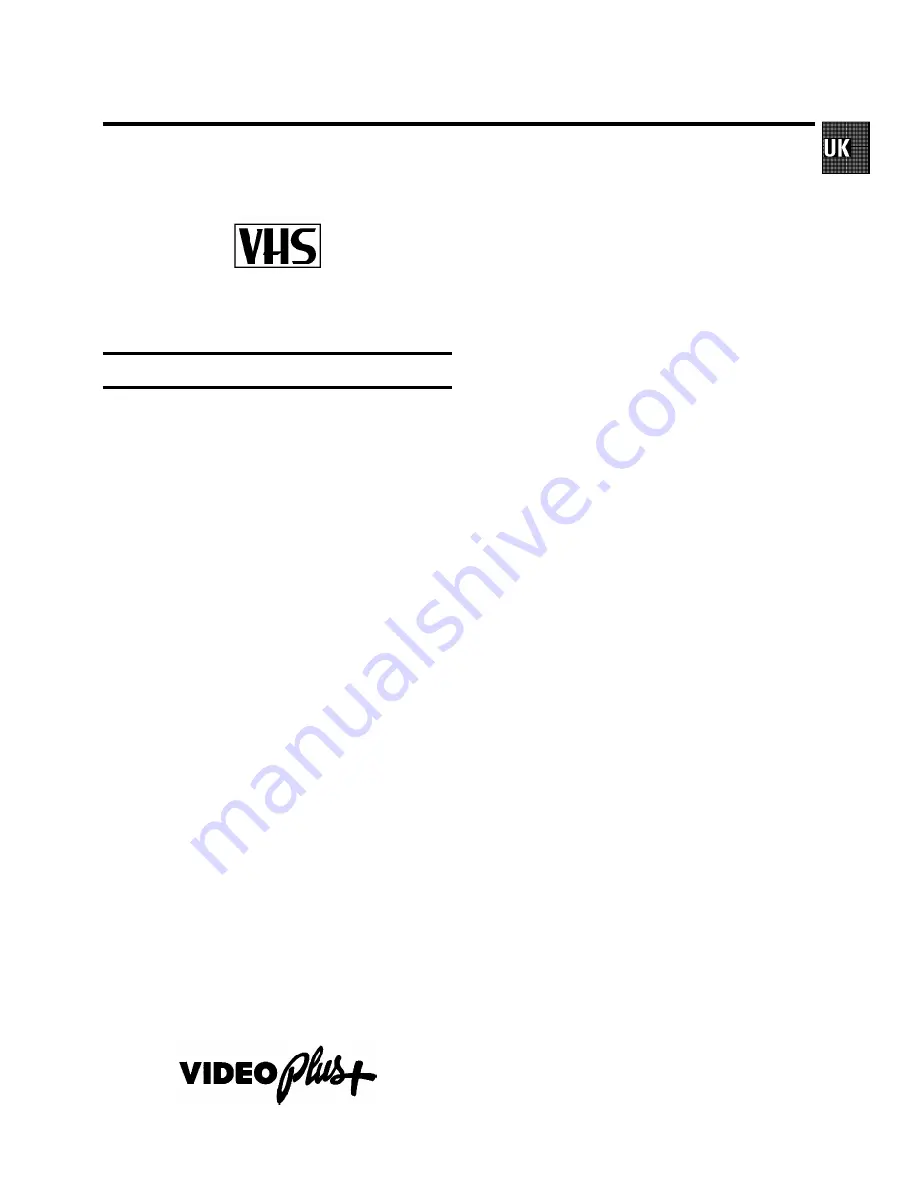
Congratulations
on the purchase of one of the most sophisticated and
simple-to-use video recorders (VCR) on the market. With this VCR you
can record and play VHS-standard cassettes.
Please take the time to read this operating manual before
using your video recorder.
Safety instructions and other notes
A
Danger: High voltage!
Do not remove the top cover as there is a risk of an electrical
shock!
A
The video recorder does not contain any components that can
be repaired by the customer. When the appliance is connected
to the power supply there are some components that are
constantly operational. To switch off the video recorder
completely you must disconnect it from the power supply.
B
Note that this power pack is designed for a power supply of
220-240V/50Hz.
B
Ensure that air can circulate freely through the ventilation slots
on the video recorder.
B
Ensure that no objects or liquids enter the video recorder. If
liquid is spilt into it, disconnect the video recorder immediately
from the power supply and call the After-sales Service for
advice.
B
The video recorder should
not be used immediately after
transportation
from a cold to a hot area or vice versa, or in
conditions of extreme humidity.
After unpacking the video recorder, it should be allowed to
acclimatize for at least three hours
before installation.
C
These operating instructions have been printed on nonpolluting
paper.
C
Deposit old batteries at the relevant collection points.
C
Please make use of the facilities available in your country for
disposing of the packaging of the video recorder in a way that
helps to protect the environment.
C
This electronic equipment contains many materials that can be
recycled. Please inquire about the possibilities for recycling
your old set.
D
VIDEO Plus+ and PlusCode are registered trademarks of
Gemstar Development Corporation. The VIDEO Plus+ system is
manufactured under licence from Gemstar Development Cor-
poration.
1.
INSTALLATION
3
. . . . . . . . . . . . . . . . . . . . . . . . . . . . . . . . . . .
Connecting to the TV-set
3
. . . . . . . . . . . . . . . . . . . . . . . . . . .
Autoinstall
5
. . . . . . . . . . . . . . . . . . . . . . . . . . . . . . . . . . . . . . .
Initial Installation
5
. . . . . . . . . . . . . . . . . . . . . . . . . . . . . . . . . .
Successive Installation
5
. . . . . . . . . . . . . . . . . . . . . . . . . . . .
Automatic TV Channel Allocation
5
. . . . . . . . . . . . . . . . . . .
Connecting a decoder or additional equipment
6
. . . . . . .
Manual TV Channel Search
6
. . . . . . . . . . . . . . . . . . . . . . . .
Monitor function
7
. . . . . . . . . . . . . . . . . . . . . . . . . . . . . . . . . .
Sort/Clear TV channels manually
7
. . . . . . . . . . . . . . . . . . . .
Setting the clock and the date
8
. . . . . . . . . . . . . . . . . . . . . .
User guide (OSD)
8
. . . . . . . . . . . . . . . . . . . . . . . . . . . . . . . . . .
Emergency interrupt
8
. . . . . . . . . . . . . . . . . . . . . . . . . . . . . . .
Saving energy
8
. . . . . . . . . . . . . . . . . . . . . . . . . . . . . . . . . . . .
2.
PLAYBACK
9
. . . . . . . . . . . . . . . . . . . . . . . . . . . . . . . . . . . . . . .
Playback a cassette
9
. . . . . . . . . . . . . . . . . . . . . . . . . . . . . . .
Searching for tape position
9
. . . . . . . . . . . . . . . . . . . . . . . . .
Still picture/Slow motion
9
. . . . . . . . . . . . . . . . . . . . . . . . . . .
Eliminating picture interference
10
. . . . . . . . . . . . . . . . . . . .
3.
MANUAL RECORDING
11
. . . . . . . . . . . . . . . . . . . . . . . . . . . .
Recording with/without automatic switch-off
11
. . . . . . . .
Automatic recording from a satellite receiver (SAT
RECORDING)
12
. . . . . . . . . . . . . . . . . . . . . . . . . . . . . . . . . . . .
Direct Record
12
. . . . . . . . . . . . . . . . . . . . . . . . . . . . . . . . . . . .
4.
AUTOMATIC (PROGRAMMED) RECORDING
13
. . . . . . . . .
’VPS’ (Video Programming System)/’PDC’ (Pro-
gramme Delivery Control)
13
. . . . . . . . . . . . . . . . . . . . . . . . .
Programming with ’VIDEO Plus+’
13
. . . . . . . . . . . . . . . . . . .
Manual programming without ’VIDEO Plus+’
14
. . . . . . . . .
How to check or alter a TIMER
15
. . . . . . . . . . . . . . . . . . . . .
’NexTView Link’
15
. . . . . . . . . . . . . . . . . . . . . . . . . . . . . . . . . .
5.
ADDITIONAL FUNCTIONS
16
. . . . . . . . . . . . . . . . . . . . . . . . .
Changing the TV system
16
. . . . . . . . . . . . . . . . . . . . . . . . . .
Child lock
16
. . . . . . . . . . . . . . . . . . . . . . . . . . . . . . . . . . . . . . .
Switching the remote control command
17
. . . . . . . . . . . . .
Continuous playback
17
. . . . . . . . . . . . . . . . . . . . . . . . . . . . .
The automatic switch-off
17
. . . . . . . . . . . . . . . . . . . . . . . . . .
Remote control of TV sets
19
. . . . . . . . . . . . . . . . . . . . . . . . .
Audio dubbing
20
. . . . . . . . . . . . . . . . . . . . . . . . . . . . . . . . . . .
Selecting the sound track
20
. . . . . . . . . . . . . . . . . . . . . . . . .
Synchronous editing (synchro-edit)
20
. . . . . . . . . . . . . . . .
Before you call an engineer
22
. . . . . . . . . . . . . . . . . . . . . . .
OPERATING INSTRUCTIONS PHILIPS VR800/07
1
SDDHHMMJWWTOPERAT


































