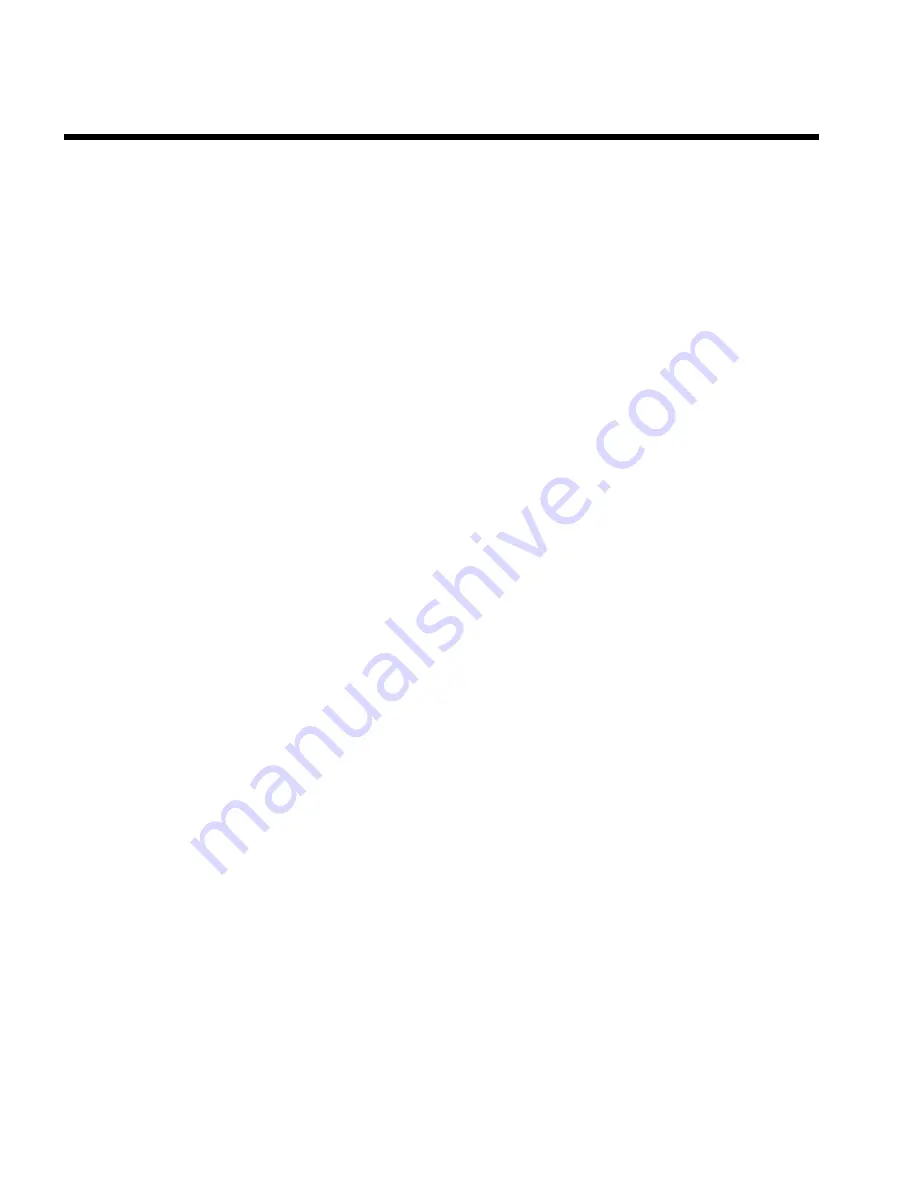
Table of contents
A
Introduction
2
....................................
Dear Philips customer,
2
....................................................................................
Specifications
3
.....................................................................................................
Supplied accessories
3
........................................................................................
Important notes regarding operation
4
..........................................................
Special functions of your new video recorder
5
..........................................
Important information for customers in Great Britain
6
...........................
B
Connecting the video recorder
7
.....
Preparing the remote control for operation
7
.............................................
Connecting your video recorder to the TV set
7
........................................
Connecting with a scart cable
8
.......................................................................
Connecting without a scart cable
9
.................................................................
Connecting additional devices
10
.....................................................................
C
Installing your video recording
11
...
Initial installation
11
.............................................................................................
Decoder allocation
12
........................................................................................
Manual TV channel search
13
............................................................................
Using the satellite receiver
14
...........................................................................
Sorting TV channels automatically (Follow TV)
15
......................................
Automatic TV channel search (Autoinstall)
17
.............................................
Monitor function
17
............................................................................................
Sorting and clearing TV channels manually
18
...............................................
Setting the time and date
19
..............................................................................
D
Important notes for operation
20
....
Navigation in the screen menu
20
...................................................................
E
Playback
21
........................................
Playing cassettes
21
..............................................................................................
Playing back NTSC cassettes
22
.......................................................................
Displaying current tape position
22
.................................................................
Searching for a tape position with picture (scanning)
23
............................
Still picture / slow motion
23
............................................................................
Searching for tape position without picture (forward wind and
rewind)
24
.............................................................................................................
Instant View
24
.....................................................................................................
Automatic search for a tape position (index search)
24
.............................
Automatic search for a blank space on the tape
25
.....................................
F
Eliminating picture interference
26
.
Optimising tracking
26
........................................................................................
Optimising still picture
26
..................................................................................
G
Manual recording
27
..........................
General information
27
......................................................................................
Recording without automatic switch-off
27
...................................................
Recording with automatic switch-off (OTR One-Touch-Recording)
28
.
Preventing accidental erasing of cassettes
28
................................................
Lining up recordings (assemble cut)
28
...........................................................
Selecting the recording speed (SP or LP)
29
.................................................
Automatic controlled recording from a satellite receiver (RECORD
LINK)
30
................................................................................................................
'Direct Record'
31
...............................................................................................
Switching 'Direct Record' on or off
32
...........................................................
H
Programming a recording
(TIMER)
33
..............................................
General information
33
......................................................................................
Programming a recording (with 'VIDEO Plus+')
33
.....................................
Problems and solutions for programmed recordings
35
............................
Programming a recording (without VIDEO Plus+)
36
.................................
Problem solving for programmed recordings
37
..........................................
Programming a recording with 'TURBO TIMER'
38
....................................
Problems and solutions for programmed recordings
39
............................
How to check, change or delete a programmed recording (TIMER)
40
.
I
Other functions
41
............................
Changing the video (colour) system
41
..........................................................
Child lock
42
.........................................................................................................
Switching the on-screen display (OSD) off or on
42
...................................
Switch off the clock display
43
..........................................................................
Continuous playback
44
.....................................................................................
Automatic switch-off
45
.....................................................................................
Selecting the sound channel
46
.........................................................................
J
Suppressing interference
47
.............
Optimising the modulator
47
............................................................................
Switching the modulator on / off
48
................................................................
K
Before you call an engineer
49
.........
HOTLINE telephone numbers
49
....................................................................
Table of contents
Summary of Contents for VR507
Page 5: ......


































