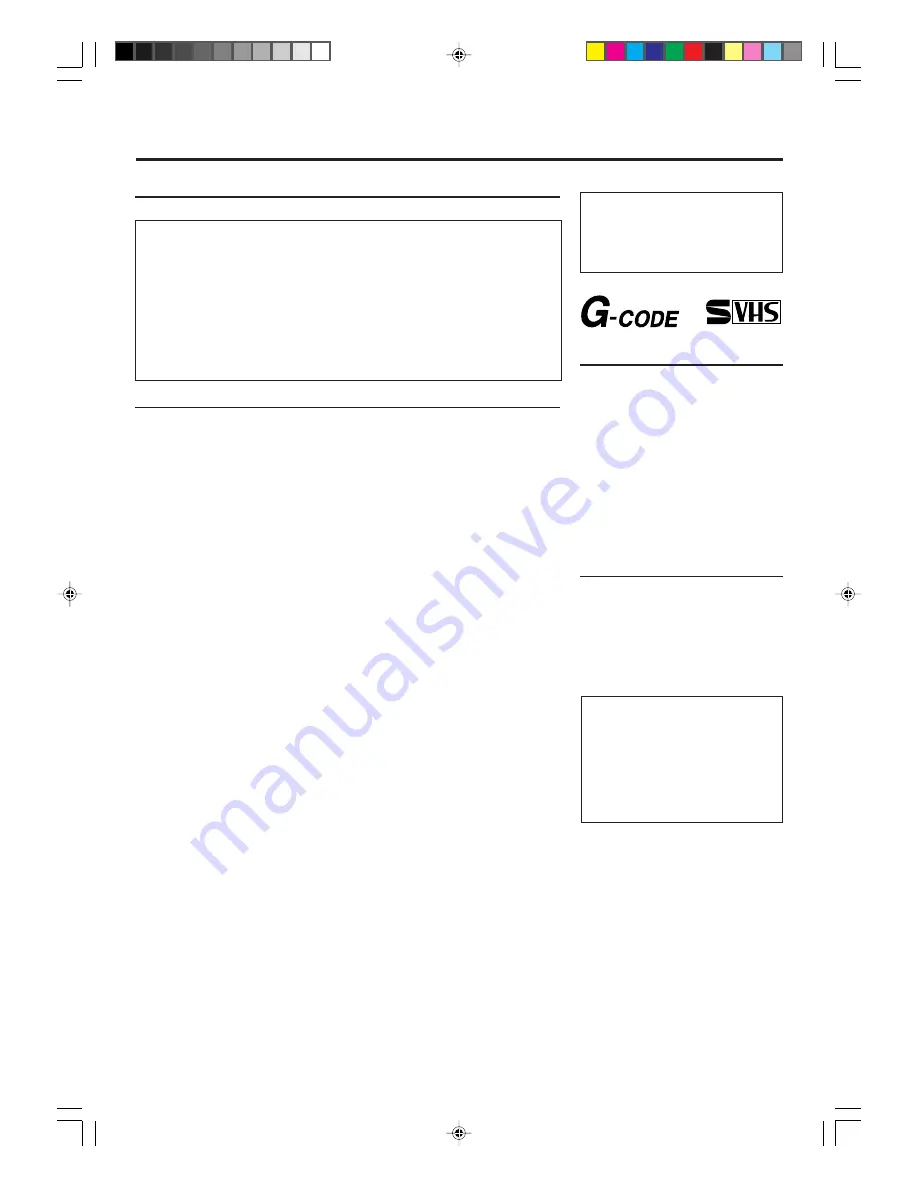
— 2 —
T
ABLE
OF
C
ONTENTS
Safety Precautions
WARNING: DANGEROUS
VOLTAGE INSIDE
WARNING: TO PREVENT FIRE OR SHOCK
HAZARD, DO NOT EXPOSE THIS UNIT
TO RAIN OR MOISTURE.
•
The
POWER
button does not completely shut off the mains power from the
unit, but switches operating current on or off only.
•
The rating plate is on the rear of the unit.
Table of Contents
Description of Controls .......................................................................................................... 3
Front Panel ................................................................................................................. 3
Remote Control .......................................................................................................... 4
On-Screen Display ..................................................................................................... 5
Rear Panel .................................................................................................................. 6
Display Window ......................................................................................................... 6
Getting Connected Up ............................................................................................................ 7
VCR to TV Connection .............................................................................................. 7
VCR to TV Connection Using AUDIO/VIDEO Cable .............................................. 7
Setting Up ................................................................................................................................ 8
Setting the Video Channel .......................................................................................... 8
Menu Operations ........................................................................................................ 9
Initial Setup ................................................................................................................ 9
Automatic Channel Setting ...................................................................................... 10
Manual Channel Setting ........................................................................................... 11
Selecting Colour Mode ............................................................................................. 11
Basic Operations ................................................................................................................... 12
Playback ................................................................................................................... 12
Recording ................................................................................................................. 12
Automatic Operations .............................................................................................. 12
Main Features (Tape Manager) ........................................................................................... 14
Find a Title ............................................................................................................... 14
How to Read the Tape Manager Screen ................................................................... 14
Title Editing .............................................................................................................. 15
Find Title by Sorting ................................................................................................ 16
Find Blank Space ..................................................................................................... 17
Delete Tape Data ...................................................................................................... 18
Delete Programme Data ........................................................................................... 18
To Check Memory .................................................................................................... 18
To Turn Off Tape Manager ....................................................................................... 18
Advanced Operations ........................................................................................................... 19
Selecting Recording Format ..................................................................................... 19
S-VHS ET ................................................................................................................ 19
Selecting Monitor Sound .......................................................................................... 19
Special Effect Playbacks .......................................................................................... 20
Tracking Adjustments ............................................................................................... 20
Index Search ............................................................................................................. 20
Repeat Playback ....................................................................................................... 20
Child Lock ................................................................................................................ 20
One Touch Recording (OTR) ................................................................................... 21
Using On-Screen Display ......................................................................................... 21
SmartPicture ............................................................................................................. 22
DSPC ........................................................................................................................ 22
Record Link .............................................................................................................. 23
Turbo Timer .............................................................................................................. 23
G-CODE
®
Set up .................................................................................................... 24
Timer Recording Using the
G-CODE
system ......................................................... 24
Timer Recording ....................................................................................................... 25
Tape Duplication ...................................................................................................... 28
Audio Dubbing ......................................................................................................... 29
Operating TV ........................................................................................................................ 30
Before Requesting Service ................................................................................................... 30
Specifications ......................................................................................................................... 32
WARNING
Any unauthorized changes or
modifications to this equipment void
the user’s authority to operate it.
Introduction
Congratulations on purchasing your
new VCR.
You can’t wait to get it working, but
before you do, spare a few moments to
read this brief introduction to the world
of video recording. It may repay you
handsomely in terms of improved
results, and avoiding of costly mis-
takes.
Positioning
Do not place the VCR directly on top
of, or underneath, your TV set. Ensure
that there is at least 20 cm between the
VCR and the TV set, and that air can
circulate freely through the ventilation
openings of the VCR.
IMPORTANT
Audio-Visual material may consist of
copyrighted works which must not be
recorded without the authority of the
owner of the copyright.
Please refer to relevant laws in your
country.
G-
CODE
is a registered trademark of
Gemstar Development Corporation.
The
G-
CODE
system is manufactured
under license from Gemstar Development
Corporation.
®
525/625
vr1010/75
00.6.29, 6:41 PM
2


































