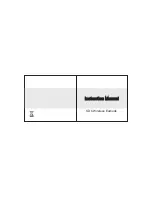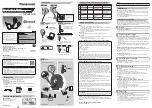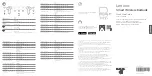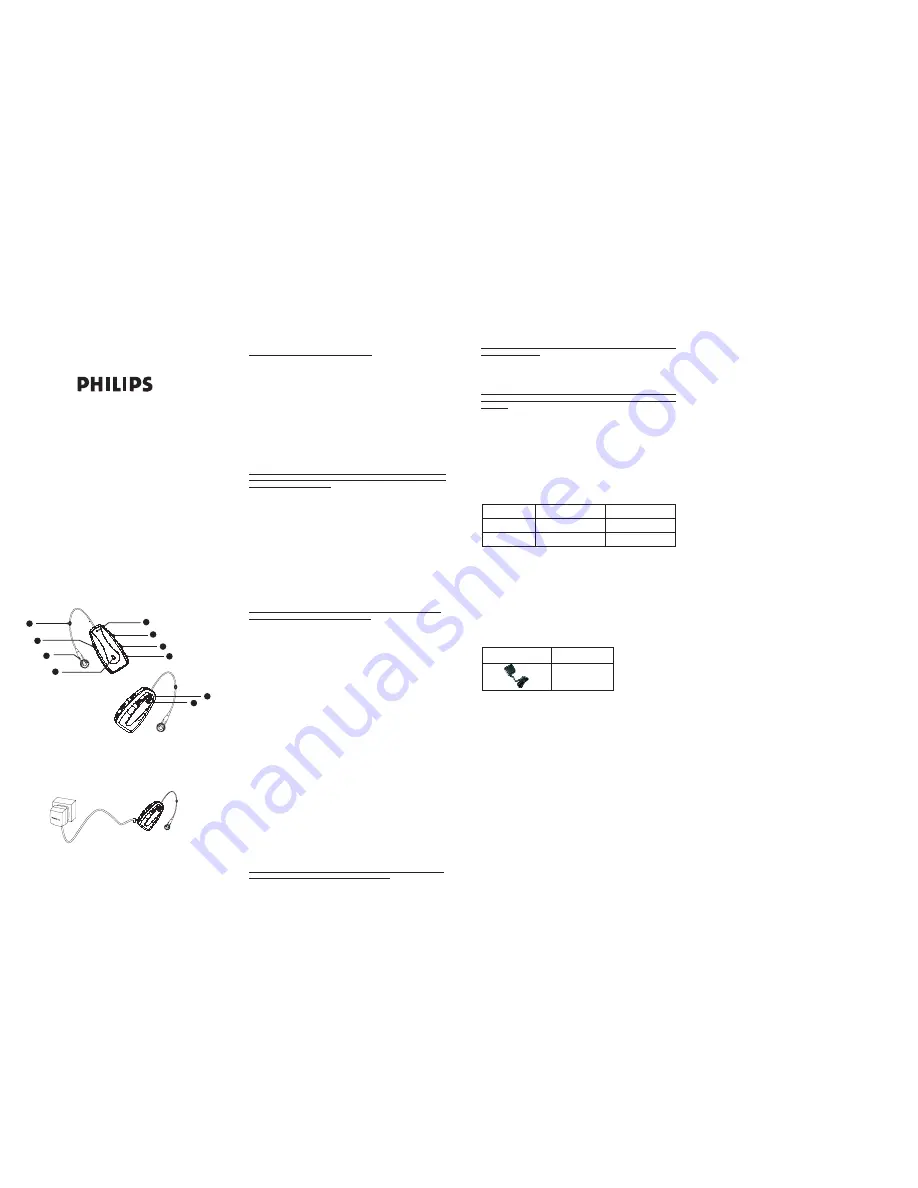
User Manual
Fig. 1
1. DC Socket
2. On/Off (S1)
3. Volume Up (S2)
4. Buzzer
5. Microphone
6. Volume Down (S3)
7. Ear Piece
8.
9. Buzzer On/Off Switch
10. Clip
Status Light
9
10
2
1
3
4
5
7
8
6
(
)
S2
(
)
S3
(
)
S1
1.
Charging the battery
(Please refer to Fig. 2)
Thank you for buying the new
Clip-on headset, VOX 130
Before
first time use, it is important to charge the battery for 12 hours.
Bluetooth
.
AC Adaptor
Clip-on Headset
Fig. 2
3. Turning off the headset
4. Pairing the headset with your mobile phone
5. Answering Incoming Calls
While the headset is powered on, press and hold S1 for 3 seconds. A high
tone followed by a low tone will indicate that the headset is powered off.
The status light will be red until S1 is released.
4.1 Put the headset in pairing mode
While the headset is powered off, press and hold S1 for 4 seconds. The
status light will alternately flash red and green to indicate that the headset
is in Pairing Mode.
4.2 Put your mobile phone in pairing mode
Follow the operating instructions for your
mobile phone to start
the pairing process. Typically, this has to be done by going to a setup or
connect menu and then selecting the options to detect
devices.
may take several seconds to establish a connection.
Your phone s display should indicate that it has found the
VOX 130 and
asks if you want to pair it. You should confirm this. The phone s display
would prompt you for a passkey or PIN. Enter a sequence of
0000 .
4.3 Pair the headset with your
mobile phone
The headset status light will flash green every 3 seconds, indicating
successful pairing. Probably the phone will also ask whether you want to
change the headset, you should approve the
VOX 130
name and not
change it.
When an incoming call is present, you will hear the ring. Pressing S1 will
answer the call. The status light will flash fast once every second while the
call is in session.
--Turning on the buzzer
If you want to get a buzzer alert when calls are coming, you can turn on the
Buzzer On/Off Switch at the back of the headset. A long beep followed by a
short beep will indicate an incoming call.
--Turning off the buzzer
If you don't want to get a buzzer alert when calls are coming, just turn off
the Buzzer On/Off Switch.
Notice: Make sure the headset is fully charged.
Notice: If pairing does not work as expected, turn off the headset and phone
and wait for 10 seconds. Then, turn on the headset and phone again. Then
repeat all steps from beginning.
Bluetooth
Bluetooth
Bluetooth
Bluetooth
'
"
"
'
"
"
"
"
2. Turning on the headset
While the headset is powered off, press and hold S1 for 2 seconds. A low
tone followed by a high tone will indicate that the
has powered on.
The status light will be green for 1 second. Afterwards, the status light will
flash green every 3 seconds.
headset
When you are in session, calls can be transferred from the
phone
to the headset and vice versa.
6.1 From
phone to the headset
Press S1 once, the call will be transferred to the headset.
6.2 From the headset to the
phone
Please follow the operating instructions of your phone.
7.1 To mute the microphone during an active call
Press both S2 and S3 buttons simultaneously for about a second, the
microphone will be muted. A periodic beep tone will be heard while the
mute function is active.
7.2 To end the mute function
When the microphone is muted, press on both S2 and S3 buttons
simultaneously will end the mute function and the periodic beep tone will
stop.
While a call is in session on the headset, pressing S1 will disconnect the
call. After the call is disconnected, the status light will flash once every 3
seconds.
To reject a call
When the headset rings, press and hold S1 until you hear a long beep tone.
Requires a
mobile phone with Voice Dialing function:
Press S1 on the headset shortly. After you hear the beep tone on the
headset, voice dial as you normally would by saying the name of the contact
as stored in the mobile phone memory. The call will be connected in a few
seconds.
Notice: If the Buzzer is on, then both of your Buzzer and ear piece will ring;
If the Buzzer is off, only your ear piece will ring.
Notice : Make sure the voice dialing function is probably enabled in the
mobile phone and it is within the range of the headset.
6. Transferring Calls
7. Muting the microphone
8. Ending Calls
9. Voice Dialing
(For Nokia 3650 or equivalent models)
Bluetooth
Bluetooth
Bluetooth
Bluetooth
10. Redialing last dialed numbe
11. Adjusting the ear piece volume
12. Battery recharging
r
To redial the last dialed number, press and hold S3 for 2 seconds. Short
low tones will indicate an attempt to redial.
While a call is in session, pressing and releasing S2 repeatedly will
increase the earpiece volume; pressing and releasing S3 repeatedly will
decrease the earpiece volume on the headset. There is a key tone to
indicate volume increase or decrease.
12.1 Low battery indication
The headset status light will flash red instead of green when the battery is
low. There will also be a short beep every few minutes.
12.2 Battery recharging
To recharge the battery, connect the charger cable to the headset. During
recharging, the status light shows a steady red light if the headset is turned
off but the red light will dim once every 3 seconds while headset is on.
12.3 Fully charge
When the battery is fully charged, the red light will change into green. A
steady green light represents the headset is off and is fully charged. Green
light dims once every 3 seconds represents the headset is on and fully
charged.
Notice: A warning tone will be heard when the volume level reaches its
maximum or minimum.
Notice: When the battery level is too low, the headset will automatically
power off. It cannot be powered on again unless the battery is charged for
5 minutes.
Turn on
Turn off
Headset
Green status light
dim once every 3 sec
Fully charged
Green
on
status light
Red status light
dim once every 3 sec
Under charging
Red
on
status light
13. Maintenance and safe use
Use dry cloth to clean the
headset!
Do not expose it to liquid or moisture!
Do not expose it to fire or open flames!
Bluetooth
14.
Accessories Table
A / C Adaptor
Description
Disclaimer:
Talk time and stand-by time of the
Clip-on headset will vary
depending on mobile phone model being used.
Note:
BQB, CE and FCC approved
The
word mark and logos are owned by the
SIG, Inc. and
any use of such marks by Philips Consumer Electronics is under license.
Other trademarks and trade names are those of their respective owners.
Bluetooth
Bluetooth
Bluetooth
Federal Communication Commission
Interference Statement
This equipment has been tested and found to comply with the limits for a Class
B digital device, pursuant to Part 15 of the FCC Rules.
These limits are
designed to provide reasonable protection against harmful interference in a
residential installation. This equipment generates, uses and can radiate radio
frequency energy and, if not installed and used in accordance with the
instructions, may cause harmful interference to radio communications.
However, there is no guarantee that interference will not occur in a particular
installation.
If this equipment does cause harmful interference to radio or
television reception, which can be determined by turning the equipment off
and on, the user is encouraged to try to correct the interference by one of the
following measures:
Reorient or relocate the receiving antenna.
Increase the separation between the equipment and receiver.
Connect the equipment into an outlet on a circuit different from that to which
the receiver is connected.
Consult the dealer or an experienced radio / TV technician for help.
This device complies with Part 15 of the FCC Rules. Operation is subject to
the following two conditions: (1) This device may not cause harmful
interference, and (2) this device must accept any interference received,
including interference that may cause undesired operation.
FCC Caution: Any changes or modifications not expressly approved by the
party responsible for compliance could void the user's authority to operate this
equipment.
-
-
-
-
IMPORTANT NOTE:
FCC Radiation Exposure Statement:
This equipment complies with FCC radiation exposure limits set forth for an
uncontrolled environment. This equipment should be installed and operated
with minimum distance 20cm between the radiator & your body.
This transmitter must not be co-located or operating in conjunction with any
other antenna or transmitter.
Bluetooth
Clip-on Headset
VOX 130
®
Health and safety
Do not allow the product to come into contact with liquid. Do not open it.
1. Philips Royal Electronics manufactures and sells many products targeted
at consumers, which, like any electronic apparatus, in general have the
ability to emit and receive electro magnetic signals.
2. One of Philips' leading Business Principles is to take all necessary health
and safety measures for our products, to comply with all applicable legal
requirements and to stay well within the EMF standards applicable at the
time of producing the products.
3. Philips is committed to develop, produce and market products that cause
no adverse health effects.
4. Philips confirms that if its products are handled properly for their intended
use, they are safe to use according to scientific evidence available today.
5. Philips plays an active role in the development of international EMF and
safety standards, enabling Philips to anticipate further developments in
standardization for early integration in its products.
The Declaration of conformity is available on www.p4c.philips.com.
On line help: www.p4c.philips.com
Electric, Magnetic and Electromagnetic Fields ("EMF")
Conformity
Maintenance and service