Reviews:
No comments
Related manuals for TS2779C1

TX-50DSF637
Brand: Panasonic Pages: 88

Viera TX-32LED7FM
Brand: Panasonic Pages: 44

LHD32D33EU
Brand: Hisense Pages: 42

SENTRY 2 SM2726EW
Brand: Zenith Pages: 31

19-228G
Brand: UMC Pages: 30

9.6" Liquid Crystal Display
Brand: HANNspree Pages: 59

705593
Brand: Bauhn Pages: 56

ALT1960M
Brand: Avol Pages: 20

TV ALU10043
Brand: cecotec Pages: 84

ST08-10U1-000
Brand: HANNspree Pages: 1

NS-19E450A11
Brand: Insignia Pages: 56

QA75Q60RAWXXY
Brand: Samsung Pages: 24

Crystal UHD UA50TU8500J
Brand: Samsung Pages: 44

HG43BU800A
Brand: Samsung Pages: 56
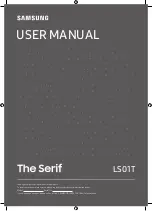
QN43LS01TAFXZC
Brand: Samsung Pages: 44

HJ690W Series
Brand: Samsung Pages: 62

KWP130
Brand: CHIEF Pages: 8

DS-4217P
Brand: SunBriteTV Pages: 42

















