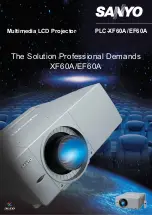User Manual
Register your product and get support at
Screeneo
U4
Ultra Short Throw Projector
Notes for the reviewers
1. The draft was created based on version 1.5.8 of the software and all feedback on version 3
of the draft.
Only a few textual changes were made.
2.
All UI illustrations in this draft are correct. We managed to take the screenshots we need by
issuing adb commands.