Reviews:
No comments
Related manuals for DCD2030/55

DigiTRU Diversity UB-33B
Brand: Nady Systems Pages: 6

PWMA3003BT
Brand: Pyle Pages: 10

WCS-990
Brand: Sony Pages: 2

UWP-D21
Brand: Sony Pages: 2

UTX-B1
Brand: Sony Pages: 2

SRP-X100
Brand: Sony Pages: 2

SRP-X100
Brand: Sony Pages: 2

DWZM50
Brand: Sony Pages: 2

WCS999 - Wireless Camcorder Microphone
Brand: Sony Pages: 20

WCS-880
Brand: Sony Pages: 24

URX-M2
Brand: Sony Pages: 20

MBX6
Brand: Sony Pages: 20

UWP-X5
Brand: Sony Pages: 28

MBX6
Brand: Sony Pages: 28

MASM-1
Brand: Sony Pages: 32

SRP-X500P
Brand: Sony Pages: 43
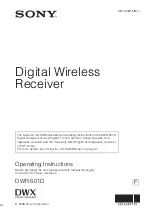
DWR-S01D
Brand: Sony Pages: 40

DWT-B01
Brand: Sony Pages: 44

















