Reviews:
No comments
Related manuals for bSure 1

MT40 -
Brand: NEC Pages: 2

NP61 Series
Brand: NEC Pages: 6

PT-FW100NT
Brand: Panasonic Pages: 11

VP4001
Brand: Marantz Pages: 2

PJ X3340
Brand: Ricoh Pages: 104

GOBO PROJECTOR LED
Brand: American DJ Pages: 1

PLC-WL2500A
Brand: Sanyo Pages: 1

PLC-WK2500
Brand: Sanyo Pages: 1

PLC-WL2501
Brand: Sanyo Pages: 78

PLC-WL2500
Brand: Sanyo Pages: 78

PLC-WK2500
Brand: Sanyo Pages: 77

PLC-WL2500A
Brand: Sanyo Pages: 104

PLC-WL2500
Brand: Sanyo Pages: 104

PLC-WK2500
Brand: Sanyo Pages: 112

Notevision XG-C435X-L
Brand: Sharp Pages: 2

Notevision XG-C435X-L
Brand: Sharp Pages: 2
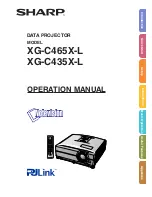
Notevision XG-C435X-L
Brand: Sharp Pages: 73

VPL-PX1
Brand: Sony Pages: 4

















