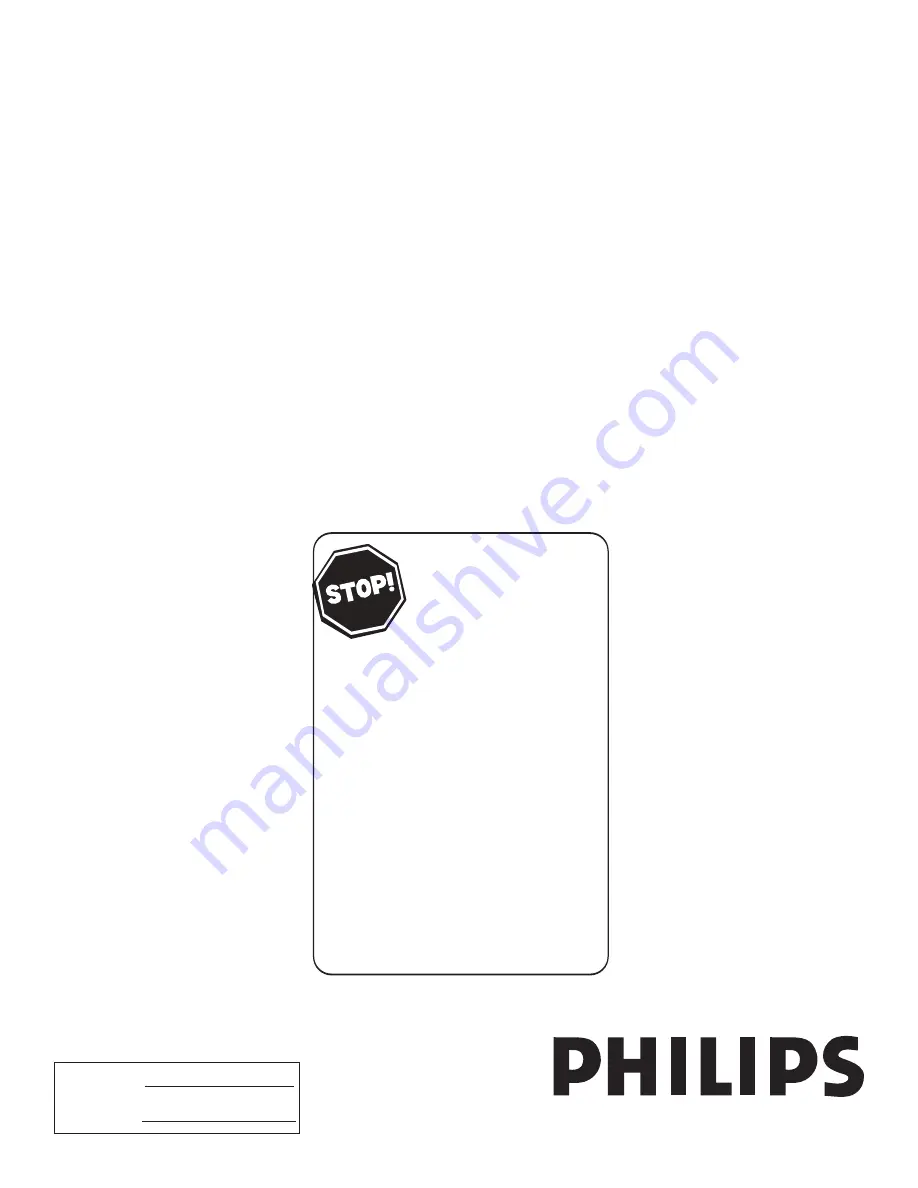
User Manual
3139 125 34902-English
Model No.:
Serial No.:
51PP9100D
60PP9100D
Read your User Manual and/or
Quick-Use Guide first for quick tips
that make using your Philips product
more enjoyable.
If you have read your instructions
and still need assistance
you may access our online help at
Thank you for choosing Philips.
Need help fast?
www.usasupport.philips.com
or call
1-888-PHILIPS (1-888-744-5477)
while with your product.


































