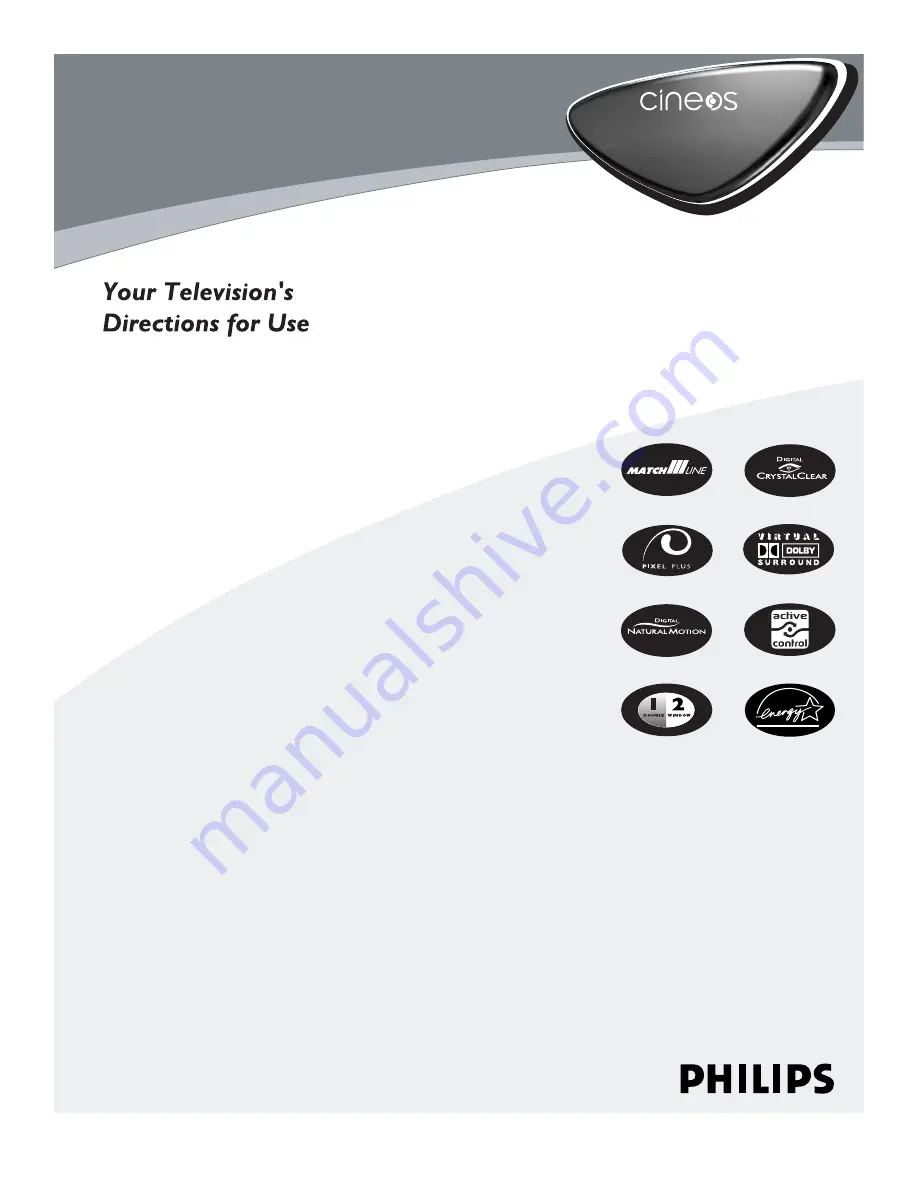
3135 035 21281
HDTV Monitor
with Pixel Plus
™
HDTV Monitor
with Pixel Plus
™
™
55PL9773
44PL9773 44PL95
2
2
Refer to the
Quick Use and Setup Guide
(supplied with your TV)
for information on basic connections, remote control button
descriptions, on-screen menu language, and Autoprogram.
Highlights
• Liquid-crystal-on-silicon (LCOS) High-definition
Imaging
• High-resolution Display—1280 x 720 pixels
• Pixel Plus™
Features
• Digital Natural Motion™
• Active Control™—analyzes and adjusts incoming signal
• Two-tuner, Double-window PIP (Picture-in-Picture)
• Dolby
®
Virtual Surround, 40-watt RMS
• 3D Y/C Comb Filter
• HD Component and DVI Input
• Center Channel Audio Input
• Side AV Convenience Jacks
• Matching stand and swivel available
7/18/03


















