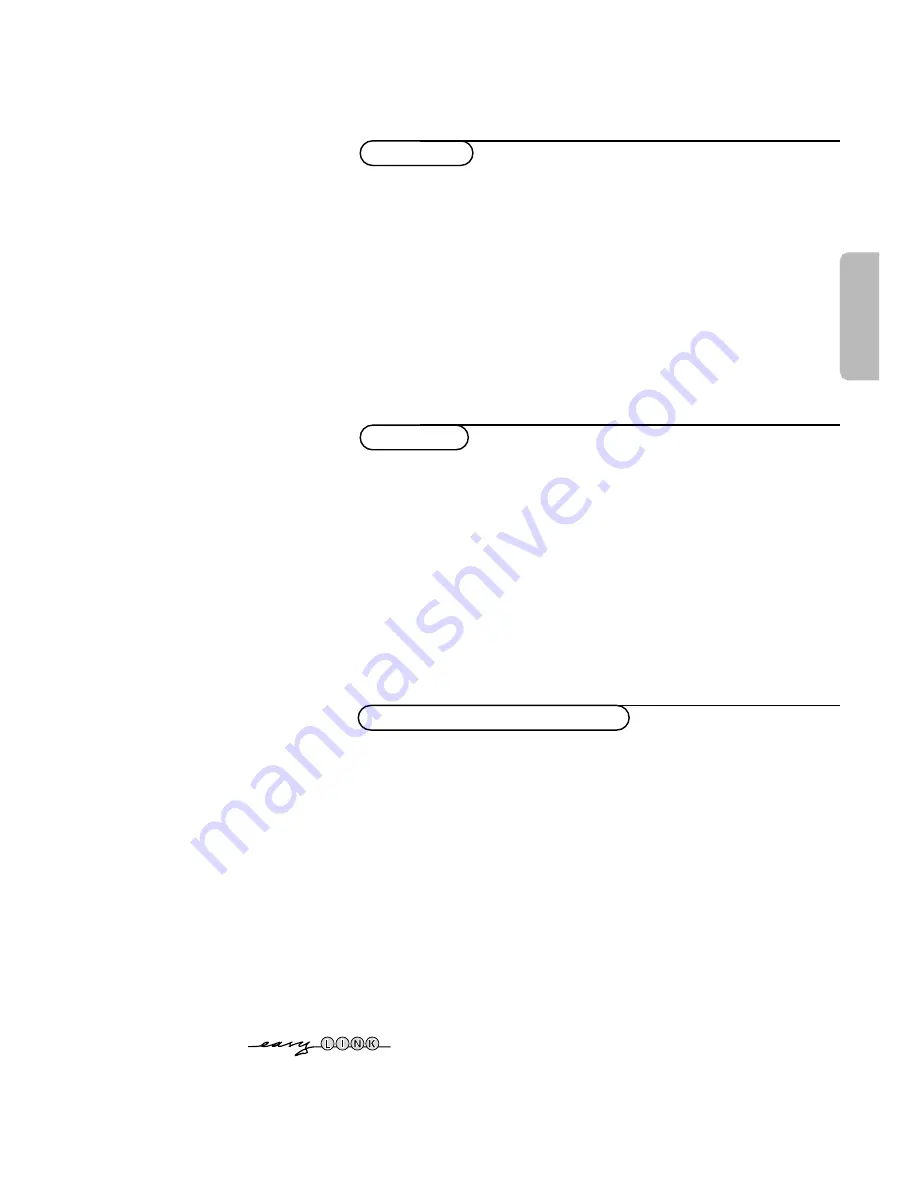
1
English
Your remote control 2
Preparation 3
Installation 4
Store TV channels 4
Select the menu language and country 4
Automatic installation 5
Manual installation 5
Give name 6
Reshuffle the programme list 6
Select favourite TV channels 6
Install TV setup 7-8
EasyLink features are based on the “one touch operation” approach. This
means that a sequence of actions are executed at the same time in both
the television and the video cassette recorder,
provided both are fitted
with the EasyLink function
and connected with the eurocable
supplied with your video recorder.
Installation
Operation
Use of the remote control 9-10
Use of the menus
Picture menu 11
Sound menu 12
Features menu 13
Dual Screen 14
NEX
TV
IEW
15-18
Teletext 19-21
The keys in front of the TV 21
Connect peripheral equipment
Connecting and selecting equipment 22-24
Remote control functions for peripherals 24-25
Recording 26
Tips 27
Index 27
Glossary 28
Help?
If this instruction manual does not give an answer or if
‘Tips’ do not solve your TV problem, you can call your
Local Philips Customer or Service Centre. See the
supplied World-wide guarantee booklet.
Please, have the Model and Product number which
you can find at the back of your television set or on
the packaging, ready, before calling the Philips helpline.
Model: . . . . . . . . . . . . . . . . . . . . . . . . . . . . . . . . . .
Product No: . . . . . . . . . . . . . . . . . . . . . . . . . . . . . .
Contents


































