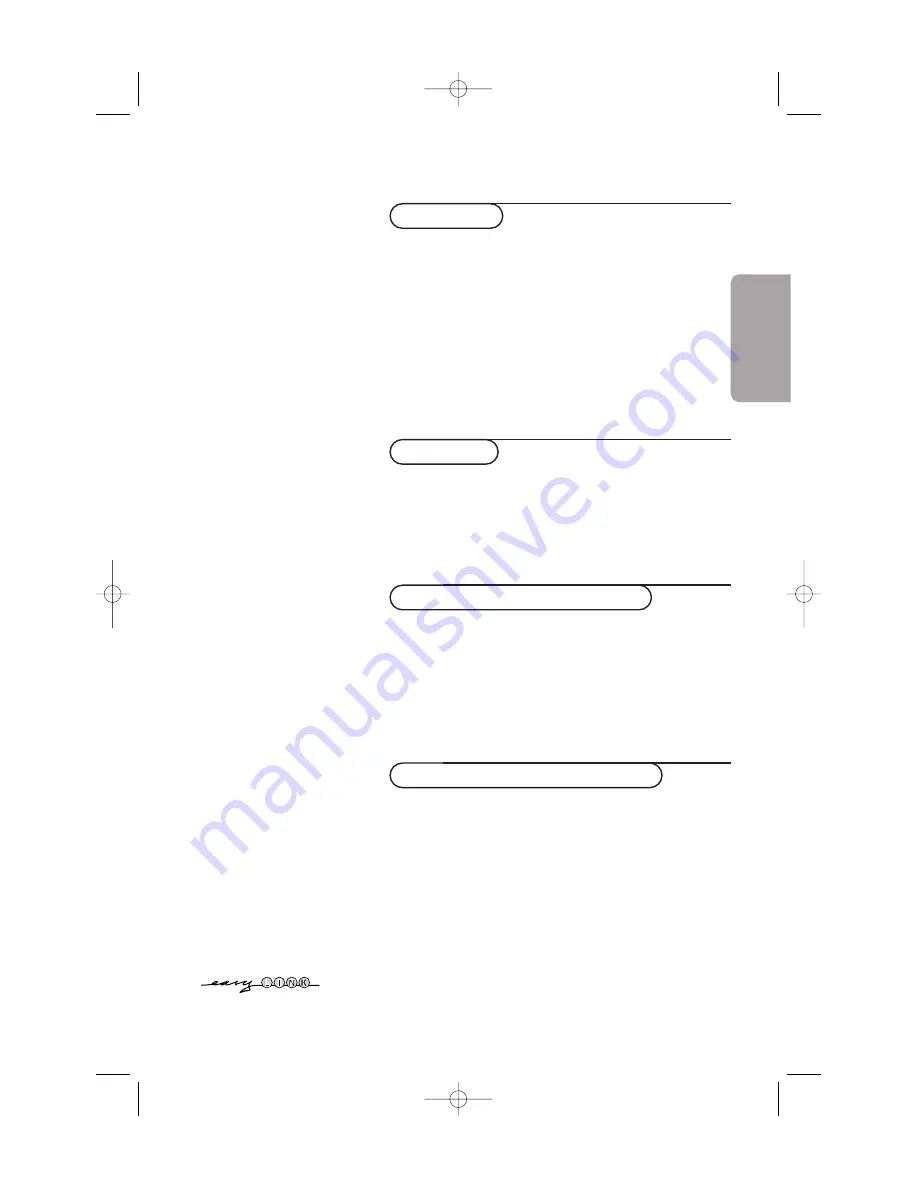
English
Contents
Preparation......................................................................................2
Your remote control ................................................................3-4
Use of the menus and the menu system ................................5
Menu Info / Remote Control Info..............................................6
Select the menu language and country.....................................6
Store TV channels ........................................................................7
Install TV setup...............................................................................8
Speakers ....................................................................................9
General .............................................................................10-11
Source ......................................................................................11
Decoder...................................................................................11
Demo .............................................................................................11
Installation
TV menu........................................................................................12
Picture menu...........................................................................12
Sound menu ...........................................................................12
Features menu ........................................................................14
NEX
TV
IEW
/ Teletext Guide .......................................................15
Teletext ........................................................................................18
Connect peripheral equipment
Connecting and selecting equipment ...............................27-31
Remote control functions for peripherals .............................31
Recording ...............................................................................31-32
Keys on top of the TV................................................................32
Appendix:Wireless surround speaker system ......................33
Tips ..............................................................................................34
Glossary .....................................................................................35
Index ............................................................................................35
Help?
If this instruction manual does not
give an answer or if ‘Tips’ do not
solve your TV problem, you can call
your Local Philips Customer or
Service Centre. See the supplied
World-wide guarantee booklet.
Please, have the Model and Product
number which you can find at the
back of your television set or on the
packaging, ready, before calling the
Philips helpline.
Model:
Product No:
Operation
Using the built-in DVD player
Loading a disc .............................................................................21
Playing a DVD or Video-CD ....................................................22
Playing an Audio- or MP3-CD .................................................23
The DVD player menu ..............................................................24
Personal preferences .................................................................25
Favourite track selection ..........................................................25
Access control / Child lock .....................................................26
Play authorisation .......................................................................26
EasyLink features are based on the “one touch operation” approach. This means
that a sequence of actions are executed at the same time in both the television
and the video cassette recorder,
provided both are fitted with the EasyLink
function
and connected with the eurocable supplied with your video recorder.
2150.2 gb (16X24) RC2 26-06-2002 10:47 Pagina 1



























