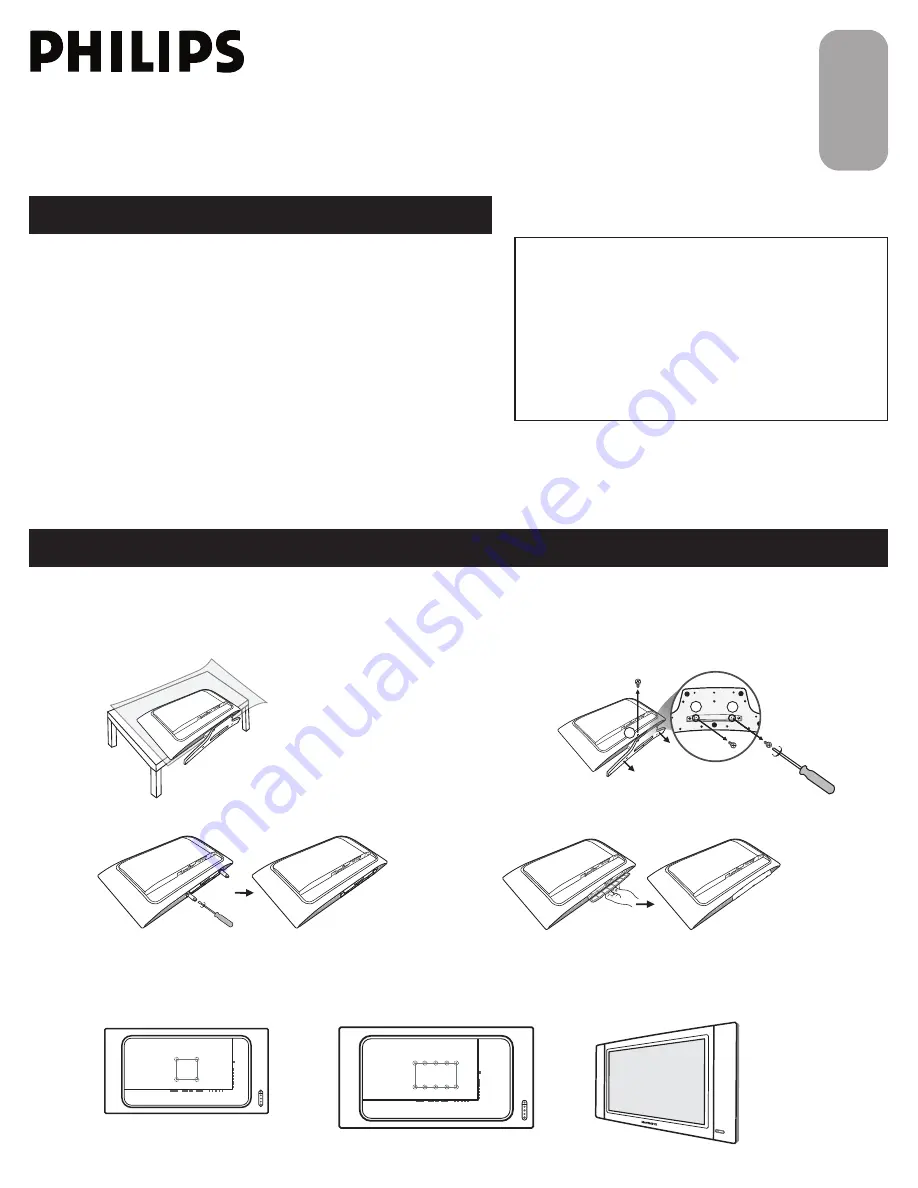
1
3138 155 24191
Quick Use and Hookup Guide
Quick Use and Hookup Guide
C
ONTENTS
IMPORTANT
NOTE: This quick setup guide is used with several
different LCD TV models. Not all features (and drawings)
discussed in this manual will necessarily match those
found with your LCD TV set. This is normal and does not
require that you contact your dealer or request service.
WARNING: TO PREVENT FIRE OR SHOCK HAZARD
DO NOT EXPOSE THIS UNIT TO RAIN OR EXCESSIVE.
I
NSTALLING
LCD TV
ON
T
HE
W
ALL
. . 1
TV C
HANNEL
I
NSTALLATION
. . . . . . . . 2
P
RESENTATION
OF
THE
LCD TV.. . . . . 2
A
CCESSORIES
. . . . . . . . . . . . . . . . . . . . 3
B
ATTERY
I
NSTALLATION
. . . . . . . . . . . . 3
R
EMOTE
C
ONTROL
O
PERATION
. . . . . . 3
A
NTENNA
TV . . . . . . . . . . . . . . . . . . 4
B
ASIC
C
ABLE
TV C
ONNECTION
. . . . . . . . 4
T
UNER
M
ODE
C
ONTROL
. . . . . . . . . . . 5
A
UTO
P
ROGRAM
(S
ETTING
U
P
C
HANNELS
. . . . . . . . . . . . . . . . . . . . . 5
C
ABLE
B
OX
(
WITH
RF I
N
/O
UTPUTS
) . . 6
C
ABLE
B
OX
(
WITH
A
UDIO
/V
IDEO
O
UTPUTS
) . . . . . . . . . . . . . . . . . . . . . 6
VCR, DVD P
LAYER
,
OR
OTHER
D
EVICES
WITH
RCA C
ONNECTORS
. . . . . . . . . 7
DVD P
LAYER
OR
OTHER
V
IDEO
D
EVICES
WITH
C
OMPONENT
V
IDEO
C
ONNECTORS
. . . . . . . . . . . . . . . . . . 7
D
IGITAL
TV R
ECEIVER
,
OR
A
D
IGITAL
S
ATELLITE
R
ECEIVER
WITH
HD (H
IGH
D
EFINITION
) O
UTPUT
. . . . . . . . . . . . . 8
PC (M
ONITOR
) C
ONNECTIONS
. . . . . 8
D
IGITAL
S
ATELLITE
R
ECEIVER
WITH
DVI
C
ONNECTOR
. . . . . . . . . . . . . . . . . . . 9
AV O
UTPUT
. . . . . . . . . . . . . . . . . . .10
I
NSTALLING
LCD TV
ON
T
HE
W
ALL
English
Arabic
中
文
Before you can install your LCD TV on the wall, you must fi rst remove the base using the steps below:
Place the set facing down on a fl at surface with a
protective sheet or cloth beneath the TV.
Remove the 2 metal pins.
1
3
Attach the supplied base cover. Your LCD TV is
now ready for wall mounting.
4
Remove 3 screws from base.
Grasp the base and pull it out.
2
1
2
3
When installing the LCD TV on the wall, please consult a professional technician for proper installing.
The manufacture accepts no liability for installations not performed by professional technician.
26"
100x100mm
32"
200x100mm




























