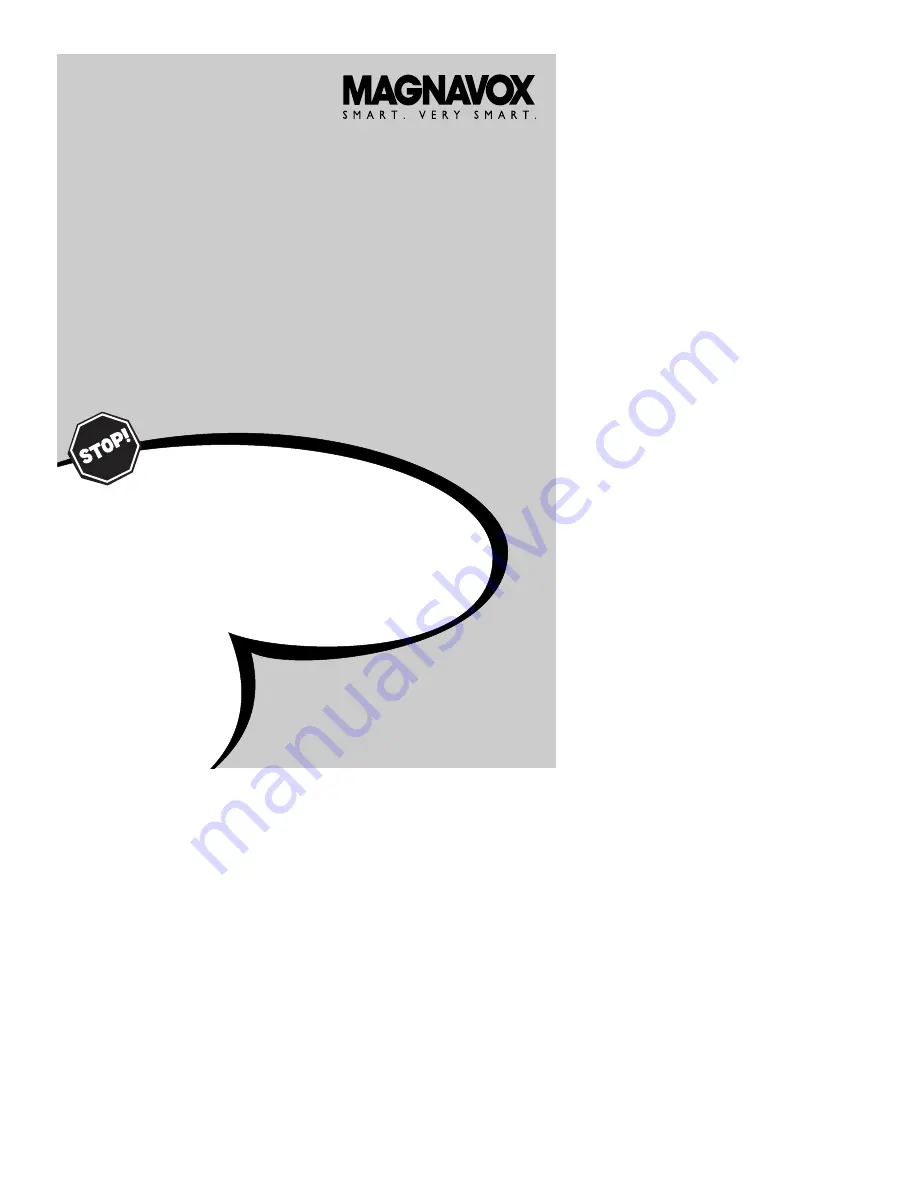
Thank you for choosing Magnavox.
Need help fast?
U
SER
M
ANUAL
Color Television
13MT1532
13MT1533
Read your User Manual first for quick tips that make using
your Magnavox product more enjoyable. If you have read
your instructions and still need assistance you may access our
online help at
www.magnavox.com
or
call 1-800-705-2000
while with your product.
IB8468E001


































