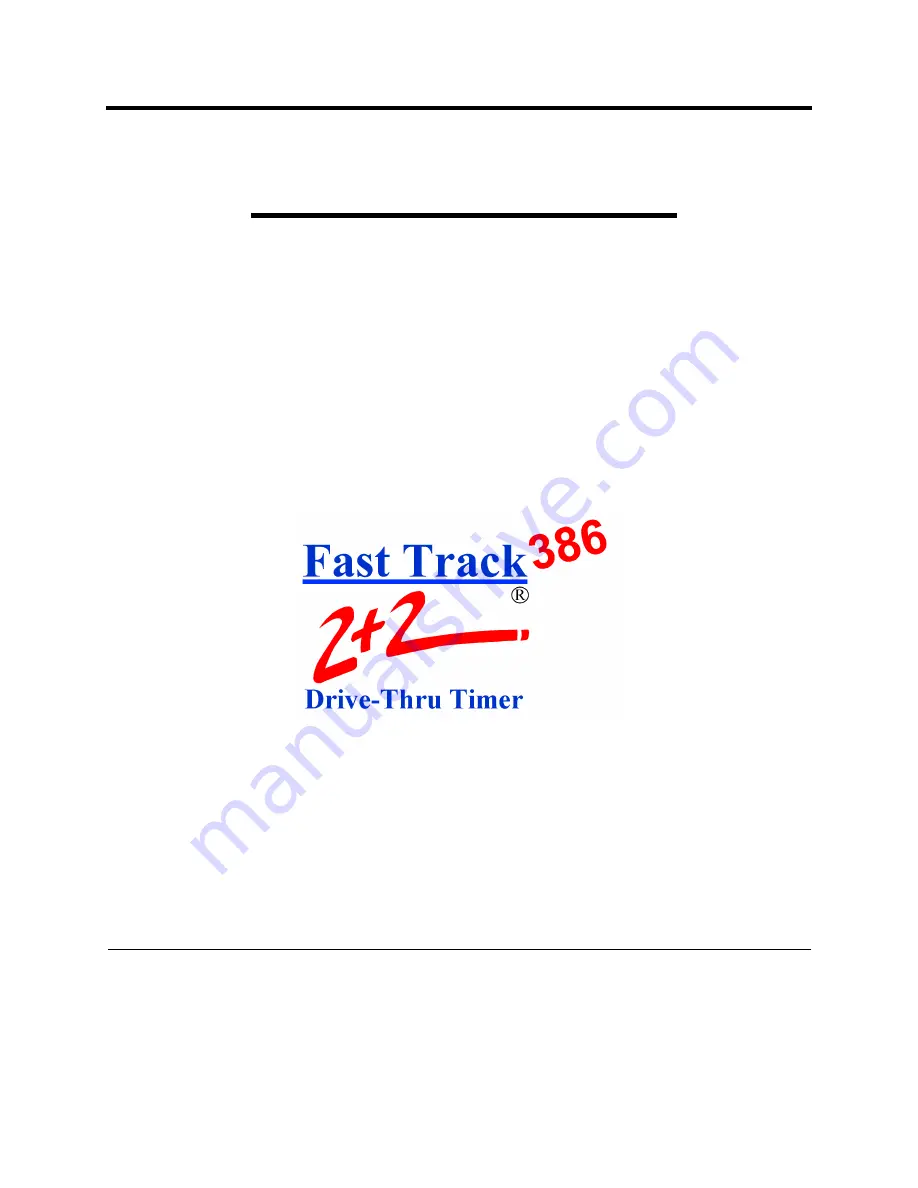
Fast Track 2+2/386
®
2000 Series
Drive-Thru Timer System
User Guide
R 02/02
PHASE RESEARCH
3500 W. Moore Avenue, Suite M
Santa Ana, CA 92704
(714) 850-1320 or Fax: (714) 850-1502
www.phaseresearch.com
email - [email protected]
Содержание 2000 Series Drive-Thru Timer System 2+2/386
Страница 2: ......
Страница 8: ......
Страница 11: ...PHASE RESEARCH USER GUIDE TABLE OF CONTENTS 3 TROUBLESHOOTING A3 1 SET PARAMETERS WORKSHEETS A4 1 INDEX A5 1...
Страница 12: ......
Страница 27: ...PHASE RESEARCH USER GUIDE SECTION 2 OPERATION 2 10 THIS PAGE IS INTENTIONALLY LEFT BLANK...
Страница 39: ...PHASE RESEARCH USER GUIDE SECTION 9 REMOVE CAR 9 2 THIS PAGE IS INTENTIONALLY LEFT BLANK...
Страница 102: ......
Страница 108: ......
Страница 114: ......
Страница 120: ......
Страница 130: ......
































