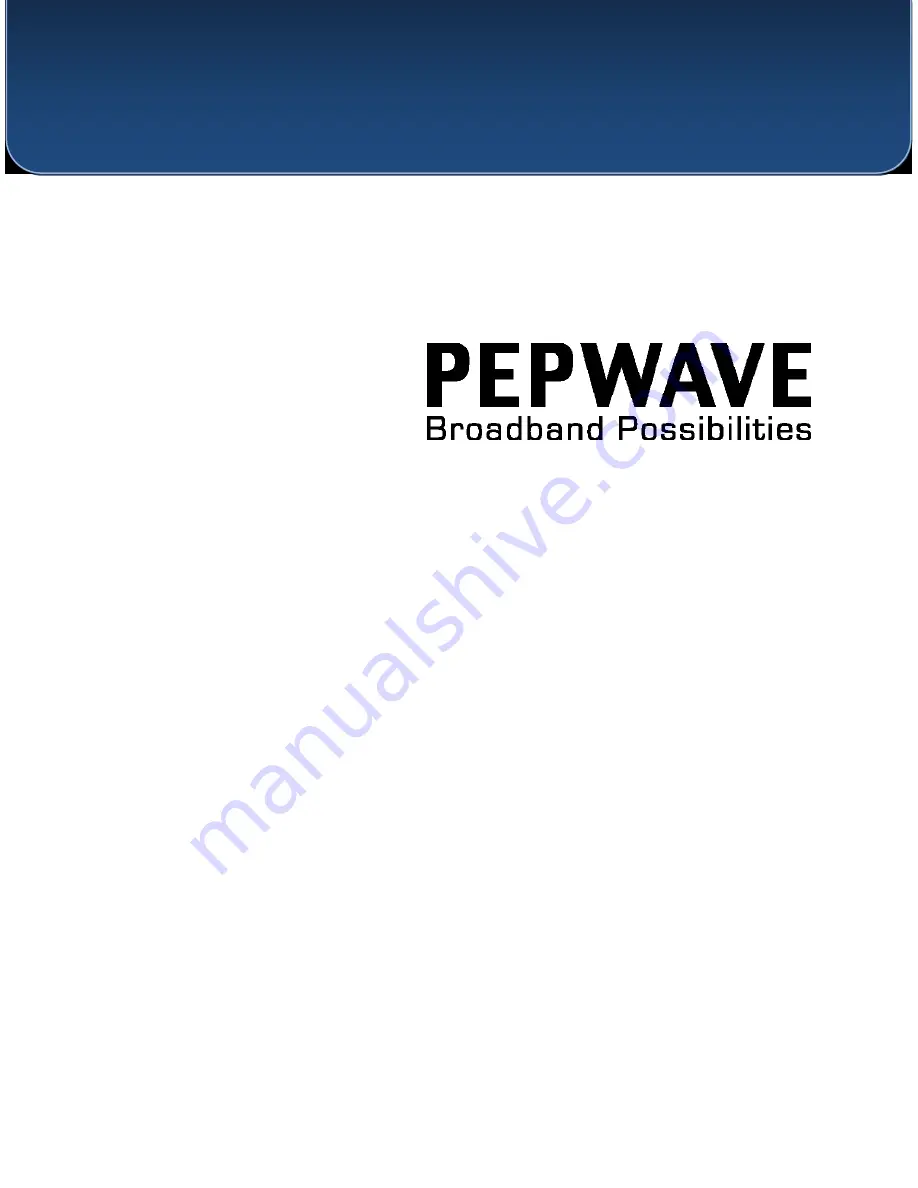
User Manual
Pepwave AP One Series:
AP One Enterprise / AP One AC mini / AP One In-Wall / AP One Rugged / AP One Rugged M12 /
AP One Flex 300M
Pepwave AP Pro Series:
AP Pro / AP Pro 300M / AP Pro Duo
May 2016
C
OPYRIGHT
&
T
RADEMARKS
Specifications are subject to change without notice. Copyright © 2016 Pepwave Ltd. All Rights Reserved. Pepwave and the
Pepwave logo are trademarks of Pepwave Ltd. Other brands or products mentioned may be trademarks or registered trademarks
of their respective owners.


































