Reviews:
No comments
Related manuals for mini ScanEYE

CONTOUR
Brand: kaarta Pages: 2

Z-3191BT
Brand: Zebex Pages: 2

DC9263A
Brand: RIOTEC Pages: 3

IS-TH1MR.2
Brand: i.safe MOBILE Pages: 76

OMNI SCAN
Brand: ION Pages: 1

SuperScan M3
Brand: Zircon Pages: 7

C-Pen 20
Brand: C Technologies Pages: 68

Flextight 343
Brand: Hasselblad Pages: 2
M-10
Brand: Opticon Pages: 38

BOOK 3
Brand: IRIScan Pages: 13

Book 5
Brand: IRIScan Pages: 18

EZI33XLT
Brand: Uniden Pages: 28

6220H
Brand: Cambridge Technology Pages: 17

TravelScan PS600
Brand: Ambir Pages: 1

scantel IM580
Brand: Imperial Pages: 4
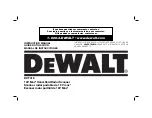
DCT418S1
Brand: DeWalt Pages: 72

M4-HD
Brand: PeakSonic Pages: 91

DocuPen R700
Brand: Planon Pages: 44

















