Reviews:
No comments
Related manuals for uBoard
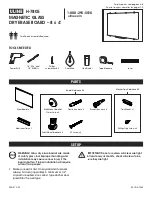
H-7805
Brand: U-Line Pages: 9

Touch Board
Brand: Turning Technologies Pages: 20

Intelligent EMB2 Series
Brand: Specktron Pages: 36

H. System
Brand: Steelcase Pages: 23

esprit DT
Brand: 2x3 Pages: 28

UB-T761
Brand: Panasonic Pages: 6

Silhouette Total Erase Easel
Brand: Quartet Pages: 2

SPLASH CORK
Brand: Best-Rite Pages: 2

















