Reviews:
No comments
Related manuals for Smart Sheet
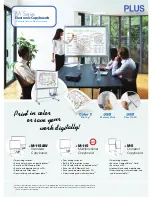
M-115
Brand: Plus Pages: 2

999-5441-000
Brand: VADDIO Pages: 16

8592580112645
Brand: TRIUMPH BOARD Pages: 43

EP03
Brand: ePresenter Pages: 35

iFPD Series
Brand: StarBoard Pages: 40

Sound to Sight Showtime
Brand: Rompa Pages: 28

Deluxe Mobile Board
Brand: Flash Furniture Pages: 6

LB77HA
Brand: Dukane Pages: 25

















