PAX® ERA PRO
TM
USER GUIDE
CONTENTS
1. Battery Level
2. Charging
3. Vaping
4. Pods
5. ExpertTemp™ Technology
6. Changing Temperature
7. App Connectivity*
8. Dose Control
9. Device Settings
10. Alerts and Troubleshooting
11. Maintenance
12. Safety and Regulation
*Please note, as of November 15, 2019, the PAX Mobile App for iOS is no longer available
from the App Store. You can still download the PAX Mobile App from Google Play.
BATTERY LEVEL
Gently shake your Era Pro to check the battery level. The petals will light up white to indicate
the current battery level, or red to indicate low battery.
The petals will light up white or red to indicate the battery level
Battery life is impacted by a variety of factors including temperature and the length of
individual sessions. We estimate the battery life from a full charge to last up to 245 puffs.
CHARGING
Charge your Era Pro by connecting it to a power source using the USB-C cable provided.
While charging, the petals will pulse white to indicate the current level of charge.