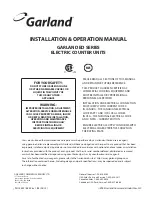Registration applies to the Boulder, Colorado facility.
PARTICLE MEASURING SYSTEMS HEADQUARTERS
5475 Airport Blvd., Boulder, CO 80301, USA
(303) 443-7100 1-800-238-1801 FAX: (303) 449-6870
Instrument Service & Support: 1-800-557-6363
Customer Response Center: 1-877-475-3317
PARTICLE MEASURING SYSTEMS EUROPE
Tel: +44 (0)1684-581000 FAX: +44 (0)1684-560337
[email protected]
PARTICLE MEASURING SYSTEMS ASIA PACIFIC
Tel: (65) 8460-500 FAX: (65) 8460-700
[email protected]
PARTICLE MEASURING SYSTEMS, JAPAN
Tel: (81) 3-5298-8175 Fax: (81) 3-3255-8155
[email protected]
PARTICLE MEASURING SYSTEMS, CHINA
Tel: (86) 21-6113-3688 Ext. 751 Fax: (86) 21-6113-3683
[email protected]
PARTICLE MEASURING SYSTEMS, MEXICO
Tel: 52 55 22 71 51 06
[email protected]
PARTICLE MEASURING SYSTEMS , PUERTO RICO
Tel: 787-380-5468 or 787-380-5446
[email protected]
www.pmeasuring.com
HandiLaz Mini
Operator’s Manual
P/N 1000010551 Rev E